Create a Shopper Request
To use the Pay Kit SDK to create a shopper request, a merchant loads the script from Cash App's global CDN. The following scripts are available for sandbox development and production environments:
-
Sandbox development:
<script src="https://sandbox.kit.cash.app/v1/pay.js"></script> -
Production:
<script src="https://kit.cash.app/v1/pay.js"></script>
Initialize the Pay Kit
Once the scripts are loaded, merchants initiate the Pay Kit with a clientId provided by Radial Payment Solutions (RPS):
const pay = await window.CashApp.pay({ clientId: 'YOUR_CLIENT_ID' });The preceding code is doing the following:
-
window.CashApp.pay(...): This function call initiates a payment using the Pay Kit. window.CashApp is an object that contains the pay method, which starts the payment process.It becomes available after including the Pay Kit script on the webpage.
-
await: This keyword is used because window.CashApp.pay(...) is an asyncronous function that returns a Promise. A Promise is an object representing the completion or failure of an asynchronous operation. In this case, await is used to wait for the payment process to complete before moving on to the next line of code.
-
{ clientId: 'YOUR_CLIENT_ID' }: This is the configuration object passed to the pay method.
Note: There are separate clientIds for sandbox development and production.
Render the Cash App Pay and Create the Customer Request
Pay Kit provides a fully managed UI that you can customize to fit the checkout experience. To add the CashApp button, a division, (that is, "div") container needs to exist that the Cash App UI window can populate.
html: <div id="cash-app-pay"><!-- Populated by Pay Kit --></div>
Generate the Cash App Pay Button
Merchants initiate a request to perform actions on a customer's account. Approved actions result in grants that can be used to create payments. The Pay Kit exposes a customerRequest method that creates a Customer Request with one or more actions. Note: Once you make this call, the Cash App Pay button appears. When the customer clicks the button using a web-based checkout, the QR code is shown.
await pay.customerRequest({
actions: {
payment: {
amount: {
currency: "USD",
value: 1234,
},
scopeId: 'merchant_id',
},
},
redirectURL: "redirect_url",
referenceId: "reference-id",
});
await pay.render('#cash-app-container');
This code generates the Cash App Pay button when the CustomerRequest call is made.
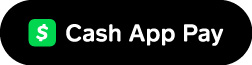
Listen for Events
The Pay Kit SDK emits a number of events throughout the lifecycle of a payment. One of the most important ones is CUSTOMER_REQUEST_APPROVED, which is emitted after a shopper approves a one-time payment or other action. You use this data to create a payment, as shown in the following example.
cashAppPay.addEventListener('CUSTOMER_REQUEST_APPROVED', (data) => {
grandId = data.grants.payment.grantId;
});Events
| Event Name | Event Description | Event Return Type - PayEventData | Further Action |
|---|---|---|---|
| CUSTOMER_INTERACTION | This event is triggered whenever the QR popup is shown | CustomerInteractionData | Customer will scan the QR Code and approve/decline payment, The QR Code refreshes by itself for every 30 seconds |
| CUSTOMER_DISMISSED | This event is triggered when the customer closes the QR popup | No Data Returned | Customer can click on CashAppPay button and do the payment again |
| CUSTOMER_REQUEST_APPROVED | This event is triggered whenever the customer scans the QR code and approves the payment via the Cash App | CustomerRequestData | Get thegrantIdfrom the response and send it to Radial EPS via the PaymentAuthorizationRequest |
| CUSTOMER_REQUEST_DECLINED | This event is triggered whenever the customer scans the QR code and declines the payment via the Cash App | No Data Returned | In the event of Customer Declining the Payment, it is upto the webstore to route the customer to appropriate page to do the new payment |
| CUSTOMER_REQUEST_FAILED |
PayEventData: CustomerInteractionData | CustomerRequestData
CustomerInteractionData
| Name | Type | Description |
|---|---|---|
| isMobile | boolean | Value is true if the customer is using a mobile device where Cash App can be installed. |
CustomerRequestData
| Name | Type | Description |
|---|---|---|
| customerProfile | Customer | Customer details |
| grants | Partial<Record<keyof Actions, GrantDetail>> | A map of actions to details about a grant |
| referenceId | string | A reference to your system (for example, a cart or checkout identifier) |
Customer
The Customer who approved the request.
| Name | Type | Description |
|---|---|---|
| cashtag | string | Public identifier for the customer on Cash App. |
| id | string | A Unique identifier for this customer issued by Cash App. |
Grants
The map of action to details about a grant may have keys payment or onFile (same as Actions below). GrantDetail has the following properties:
| Name | Type | Description |
|---|---|---|
| expiresAt | Date | When the grant will expire |
| grantId | string | ID of Grant that can be used to Create Payment. |
Parameters
| Name | Type | Description |
|---|---|---|
| actions | Actions | Actions the customer will allow the merchant to perform. |
| actions.payment.amount | Amount | The amount to charge the customer. |
| actions.payment.amount.currency | string | "USD" is currently the only accepted value. |
| actions.payment.amount.value | number | The lowest unit of the associated currency (for example, 1234 for 12.34 USD). |
| actions.payment.scopeId | string | ID of the client or brand account that will charge Customers. |
| redirectURL | string | The destination for the customer after approving (or declining) in Cash App for mobile redirect flow. Must be a secure URL. |
| referenceId (optional) | string | A reference to merchants system (for example, a cart or checkout identifier). Maximum length 1024 characters. |
Once the Grant ID is received, the webstore should send the Authorization request with the Grant Id. Refer to Create Payment for the next steps.