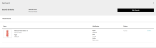Search Item Availability
- Click or tap the
 icon in the upper-left corner. The Main Menu appears.
icon in the upper-left corner. The Main Menu appears. - Click or tap Catalog & Inventory. The Catalog & Inventory submenu appears.
Enter a specific Item ID. If you don't know the Item ID:
- Click or tap the Lookup button. The Item Search popup appears.
- Enter a specific Item ID, a specific Vendor Partner ID, or a GII. You only need to enter the first few characters of the items that you want to search for.
To narrow your search, click or tap the Advanced Search link. You can now also search on Client Item ID, Display Product ID, Status, and Style ID.
- Click or tap the Search button.
- To narrow your search, you can include a node or node type to your search.
- Node List -- Click or tap the Lookup button to select the nodes you want.
- Node Type -- Select the node type from the dropdown.
- Click or tap the Search button. A list of the available items appears.
For each item, the screen shows:
- Node ID
- Node Type
- Supply Quantity
- Demand Quantity
- Available Quantity
You cannot edit these values in the columns; you can only review them.