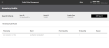View Inventory Audits
To view the inventory audits for an item at a specific node:
- Click or tap the
 icon in the upper-left corner. The Main Menu appears.
icon in the upper-left corner. The Main Menu appears. - Click or tap Catalog & Inventory. The Catalog & Inventory submenu appears.
- Click or tap Inventory Audits. The Inventory Audits screen appears.
- Enter the Item ID of the item you want to audit. If you don't know the Item ID, click or tap the Lookup button and enter your Search criteria, then click or tap Search.
- Enter the Node ID.
If you don't know the Node ID, you can search for it.
- Click or tap the Lookup button in the Node field. An Inventory Nodes popup appears.
- To search for a node, complete the fields in the Search section, then click or tap the Search button.
- Click or tap the Select link of the node that you want.
- Select the Supply Type from the dropdown.
- Enter the From Date. To search for a date, click the Calendar icon.
- Enter the To Date. To search for a date, click the Calendar icon.
- Click or tap the Search button. A list of inventory actions for the item appears.
For each inventory action, the list shows:
- Timestamp: when the action occurred
- Event: the type of action
- From Quantity: the item quantity prior to the event
- To Quantity: the item quantity after the event
- Reason
- To see the audits for a different item, enter new Search criteria, then click or tap Search.