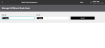Manage Fulfillment Node Items
To manage the configuration of items at a fulfillment node:
- Click or tap the
 icon in the upper-left corner. The Main Menu appears.
icon in the upper-left corner. The Main Menu appears. - Click or tap Omni Administration. The Omni Administration submenu appears.
- Click or tap Fulfillment Node Item. The Manage Fulfillment Node Items screen appears.
- Enter the Node ID and Item ID of the item that you want to configure.
- If you don't know the Node ID, click or tap the Lookup button in the Node ID field. An Inventory Nodes screen appears. You can select one of the listed nodes or refine your search.
- If you don't know the Item ID, click or tap the Lookup button in the Node ID field. An Item Search screen appears. You can search by Item ID, Vendor Partner ID, or the GII (whole or in part).
- Click or tap the Search button. The Node Item Configuration screen appears.
- In the Inventory section, you can change the Inventory Location and the Store Item Price.
You cannot change the currency.
- In the Sourcing section, you can change the Supply Factor, Profitability Factor, and Node Item Preference. These values are used by the sourcing process.
- In the Eligibility Override section, you can override item/node eligibility for a specific fulfillment type. For example, if the SFS Eligibility Override toggle is turned off, the item will not be allocated to that node.
- In the Inventory section, you can change the Inventory Location and the Store Item Price.
- When you complete your changes, click or tap the Save button. The Manage Fulfillment Node Items screen appears with the updated attributes.
- To edit another item, click or tap the Edit button.