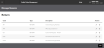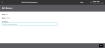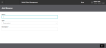Manage Reason Codes
To manage reason codes:
- Click or tap the
 icon in the upper-left corner. The Main Menu appears.
icon in the upper-left corner. The Main Menu appears. - Click or tap Omni Administration. The Omni Administration submenu appears.
- Click or tap Reason Codes. The Manage Reasons screen appears.
This screen lists the reason codes for Returns and for Order Modify. From this screen you can:
- Edit a reason code.
- Delete a reason code.
- Add a reason code.
Delete a Reason Code
To delete a reason code:
- Click or tap the
 icon of the reason code you want to delete. The system prompts you to confirm the deletion.
icon of the reason code you want to delete. The system prompts you to confirm the deletion. - To continue with the deletion, click or tap Confirm; otherwise, click or tap Cancel.
Edit a Reason Code
To edit the description of a reason code:
- Click or tap the
 icon of the reason code you want to edit. The Edit Reason screen appears.
icon of the reason code you want to edit. The Edit Reason screen appears. - Change the Description.
- To save your changes, click or tap the Save button.
Add a New Reason
To add a new reason: