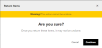Manage Warehouse Returns
If you have appropriate permissions, you can process returns that have been delivered to a warehouse or distribution center, rather than to a store.
To process a warehouse return:
- Click or tap the
 icon in the upper-left corner. The Main Menu appears.
icon in the upper-left corner. The Main Menu appears. - Click or tap Warehouse Order Returns. The Warehouse Order Lookup screen appears. At this point, the screen shows no orders.
- In the Search panel, enter select your search criteria from the dropdown. You can search by:
- Order Number
- Tracking Number
- Customer Name
- RMA Number
- Select your Search criteria, then click or tap the Search button. The Order Number screen appears.
The top part of the screen contains information about the order; the bottom part of the screen enables you to specify the details of the return.
If you searched for the order using the tracking number, this number appears in the Tracking Number field.
- If your organization charges a return fee, select the fee from the Return Fee dropdown. Note: If your organization does not charge return fees, this field does not appear.
- Complete the following fields:
- Quantity: Enter the number of items to return. You cannot return more than the returnable quantity, as shown in the left column.
- Reason: Select a reason for the return from the dropdown.
- Condition: Select the condition of the item from the dropdown.
- LPN: Enter the License Plate Number (LPN).
- Lot Number: Enter the lot number, if applicable. Note: If not applicable, the field is inactive.
- To see the Statuses of the order, click or tap the Statuses link in the left column. A list of the item statuses appears.
- If there are more items to return from this order, click or tap the Return More button. A new set of fields appears. Continue to enter items for the return.
Note: When you return the maximum number of eligible items, the Return More button deactivates.
- When you're finished, click or tap the Return Order button. A popup appears, asking you to confirm the return.
- To complete the return, click or tap the Continue button; otherwise, click or tap the Cancel button.