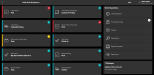About the Dashboard
The Dashboard is the hub of the Radial Order Management user interface for Store Associates and Store Managers.
If you're a Store Associate or Store Manager, the Dashboard enables you to access the tasks associated with the workflows for:
- In-Store Pickup, Ship-to Store, and Curbside Pickup, where the customer orders merchandise online and then picks it up at a nearby store.
- Ship-from Store and Ship-to Store, where the customer orders merchandise online and the store ships it. In some cases, the order is shipped from one store to another, where the customer picks it up.
- Ship-to Store, where orders are shipped from one store to another and the store associate must check them in.
- Associate Delivery, where the customer orders merchandise online and a store associate delivers it.
- Omnichannel Operations, which are the actions common to all of the workflows.
In addition, the Dashboard shows any relevant messages about early store closings, promotions, holidays, and so on.
To access the Dashboard, click or tap the Store Fulfillment Dashboard button on the Welcome screen.
Depending on your role, you may see only orders for your store, for a group of stores (for example, a District Manager), or for all stores for a seller (for example, a Client Admin). In addition, Omni Administrators can control which queue counts are displayed by selecting the appropriate hierarchy level. Using this feature, you can view the queue counts for all of the nodes you have access to, or you can view the counts for a single node.
For example,assume you have access to one seller (MegaMart) and two nodes within that seller (Midtown Store & Uptown Store). If you log in to ROM and you want to view the queue counts for all nodes that you have access to, select the MegaMart seller from the profile section at the top-right of the screen. Each queue, such as the Ship-to Store Pick queue, shows a count that was cumulative on the pick counts in each node.
If the Midtown Store had eight orders in the Waiting to Pick queue and the Uptown store had six orders in the Waiting to Pick queue, the total count is 14. When you select the queue, ROM displays an intermediate page where you can select either the Midtown or Uptown Store to directly see the details within that node's Waiting to Pick queue.
To easily view only the pick counts for the Midtown Store, select the Midtown Store node within your profile section. The Ship-to Store Pick queue shows a count of eight, indicative of the store selected in your profile.
The Order Exceptions queue is set at a Seller level; therefore, those counts are only visible at the Seller Level, not at an individual store level. However, you can still access the Order Exceptions queue in the same manner you do today, but the counts are not displayed.
The Pick Ticket Summary, Putaway, and Reprint Document operational tasks are at a node level. If you select one of these tasks while on the Seller-level profile, ROM displays a queue page where you can select the node that you want to view. Note: The Pick Ticket Summary counts are only visible when at the node level.
To access any of the workflow tasks, click or tap the appropriate tiles. Note: You only see the workflow tiles for the fulfillment types that have been configured for your Sellers.