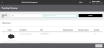Putaway
For an In-Store Pickup or Ship-to Store order, a customer can decline an item or items in an order when they inspect their orders at pickup. In some cases, the customer might not pick up the order in a timely manner, causing the Customer Pickup SLA to expire.
When a customer declines items or does not pick up an order, you must return the items to their storage locations. This process is called Putaway.
- To indicate that declined items in an order have been returned to their proper location, click or tap Putaway in the Omni Operations workflow.
The Putaway screen appears. It lists the items that need to be put away and/or need confirmation that they have been put away.
This screen contains the following columns.
- Image
- Description
- SKU
- Staging Location
- Putaway Location
- QTY: The number of items
- To narrow the list, use the Search function. Click or tap the
icon. The Search menu appears. You can search on:
- SKU
- Hold Location
- Staging Location
- Select your search criteria, then click or tap Search.
- To select the items that have been returned to the appropriate location, click or tap the checkboxes next to the items.
- Click or tap the Complete button.