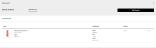Search Item Availability
- Click or tap the
 icon in the upper-left corner. The Main Menu appears.
icon in the upper-left corner. The Main Menu appears. - Click or tap Catalog & Inventory. The Catalog & Inventory submenu appears.
Enter a specific Item ID. If you don't know the Item ID:
- Click or tap the Lookup button. The Item Search popup appears.
- Enter a specific Item ID, a specific Vendor Partner ID, or a GII. You only need to enter the first few characters of the items that you want to search for.
To narrow your search, click or tap the Advanced Search link. You can now also search on:
Client Item ID
Display Product ID
Status
Style ID
- Click or tap the Search button.
- To narrow your search, you can include a node or node type to your search.
- Node
 A fulfillment location. Can be a distribution center, dropshipper, or retail store. List -- Click or tap the Lookup button to select the nodes you want.
A fulfillment location. Can be a distribution center, dropshipper, or retail store. List -- Click or tap the Lookup button to select the nodes you want. - Node Type
 Indicates the kind of node; for example, Retail Store, Distribution Center, Dropshipper, and so on. -- Select the node type from the dropdown.
Indicates the kind of node; for example, Retail Store, Distribution Center, Dropshipper, and so on. -- Select the node type from the dropdown.
- Node
- Click or tap the Search button. A list of the available items appears.
For each item, the screen shows:
- Node ID
 A unique name that identifies a specific node.
A unique name that identifies a specific node. - Node Type
- Supply
 The quantity of product that is currently available (On Hand supply) or will be available in the future (PO, INTRANSIT). Quantity
The quantity of product that is currently available (On Hand supply) or will be available in the future (PO, INTRANSIT). Quantity - Demand Quantity
 The amount of a product that customers want.
The amount of a product that customers want. - Available Quantity
 The quantity of inventory that can be used to fulfill orders on or before a specific date. Also called Available to Promise.
The quantity of inventory that can be used to fulfill orders on or before a specific date. Also called Available to Promise.
You cannot edit these values in the columns; you can only review them.
- Node ID