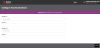Configure Security Questions
If your admin has enabled the security questions feature for you, you can select several security questions and answers that enable you to reset your password on your own. Your admin can enable this feature for both new users and existing users.
New Users
The first time you log on to ROM, ROM displays the Configure Security Questions & Update Password screen. This screen has two sections: Configure Security Questions and Update Password. Before you can use ROM, you must first configure your security questions and answers, and update your password.
This screen has two sections: Configure Security Questions and Update Password. Before you can use ROM, you must first configure your security questions and answers, and update your password.
To configure your questions and answers the first time you log on:
-
From each question field, select a question from the dropdown. Note: Each question field contains a different set of questions.
-
In each answer field, enter the answer to the question you selected.
-
Enter your current password.
-
Enter a new password. As you proceed, ROM displays tool tips that display the password rules and the strength of your new password.
Note: Your password must have at least 6 characters, and contain a digit (0-9), a lowercase letter (a-z), an uppercase letter (A-Z), and a symbol (! @ # $ % &). The longer your password is, the stronger it is.
-
Enter your new password again to confirm it.
-
Click or tap the Save button. Note: If the passwords don't match, ROM displays an error message and prompts you to try again.
Existing Users
If you already use ROM, your admin can still enable the Security Questions feature. In this case, the Configure Security Questions screen appears the first time you log on after your admin enables the feature.
To configure your questions and answers the first time you log on:
-
From each question field, select a question from the dropdown. Note: Each question field contains a different set of questions.
-
In each answer field, enter the answer to the question you selected.
-
Click or tap the Save button.