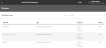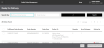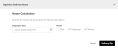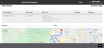Deliver Order to Customer
When an order has been picked and packed for Associate Delivery![]() A fulfillment process in which retail store associate delivers orders to shoppers., you must take the order and physically deliver it to the customer's residence. To do that, you must:
A fulfillment process in which retail store associate delivers orders to shoppers., you must take the order and physically deliver it to the customer's residence. To do that, you must:
- Select the orders to deliver.
- Determine the best route to follow.
- Deliver the orders and get proof of delivery.
Here's how to do that in Radial Order Management.
- From the Dashboard, click or tap the Deliver tile in the Associate Delivery workflow.
Depending on your role, either the Queues screen or the Ready for Delivery screen appears.
If you have permission to access multiple fulfillment nodes, you see the Queues screen. It displays the orders, items, and quantities for all the nodes that you have access to. From this screen, you can view the orders that are ready to be delivered at each node.
To see the orders that are waiting to be delivered, click the
 icon for the queue that want to see. The Ready for Delivery screen appears.
icon for the queue that want to see. The Ready for Delivery screen appears.If you have access to only one node, the Ready for Delivery screen appears automatically.
To narrow the results, you can search for a specific order or group of orders.
 Read more about this.
Read more about this. - Select the orders that you want to deliver by clicking or tapping the checkboxes next to the order numbers.
- To get directions, click or tap the Optimize Delivery Route button. The Optimize Delivery Route popup appears.
- Enter your departure time, then select the options that you want to avoid: Tolls, Highways, and Ferries.
- Click or tap the Delivery Slip button. A delivery slip appears. This delivery slip has the details of the order, a map, and detailed directions to the delivery locations.
- Load the packages and deliver them to the customers. When you complete the deliveries, click or tap the Confirm Delivery button.