Klarna Integration
Radial's JavaScript library supports Klarna Payments. Klarna is a global payments provider that works with retailers to give customers the smoothest online shopping experience by providing unique payment options and superior customer experience. To learn more, see What is Klarna?
For additional information, see the following pages:
Klarna Webstore Integration
The webstore integration and Klarna payment process includes five major steps:
- Authenticate as a webstore with Radial and get a nonce.
- Include radial_klarna_payments.js and initialize the klarna JavaScript with order data.
- The customer accepts the order and the Radial.klarnaAuthorize() javascript function is called. The webstore records the returned Klarna authorization_token.
- Radial's InstantFinanceAuthRequest payment API is called to finalize authorization for the purchase.
- After a successful authorization response, the order is accepted and send it the order management system, from where the capture or refund flows happen.
Detailed information about the above steps appears in the following sections.
Prerequisite: Server Whitelisting
The JavaScript integration makes a cross-site call from the browser to Radial's server instead of the originating webstore server. This is a CORS request. For the request to be successful, Radial must first whitelist the IP or domain names of the servers from which the request will originate. If you plan on using this integration, please send your domain name/IP list to Radial so that your server can be whitelisted.
Step 1: Authentication & Nonce
For security purposes, Radial must authenticate the webstore prior to transmitting any data. In order to facilitate that, Radial exposes a REST https endpoint. If you have previously integrated with Radial's Tokenization or 3D Secure capability, this process is similar.
| Environment | Endpoint |
|---|---|
| Test | https://tst.payments.radial.com/hosted-payments/auth/nonce |
| Production | https://hostedpayments.radial.com/hosted-payments/auth/nonce |
This is a server-to-server call. The webstore will be provided with authentication credentials that they are expected to supply in this request. Below is a sample authentication request payload:
{
"username" : "webstore-username",
"password" : "webstore-password",
}
The REST call will provide a response similar to the following example:
{
"nonce": "1a83cd28-3847-4a41-8c52-48cc5ab1af61",
"expires_in_seconds": 1000,
}
The webstore must capture the response and send the information to the browser. The nonce returned in the response is required for authentication in the JavaScript library calls.
In case of an error, a payload similar to the below example will be returned:
{
"error_code" : "50002",
"error_message" : "InvalidLoginError",
}
Below is a list of possible errors that can be returned:
|
Error Code |
Error Message |
Description |
|---|---|---|
|
50002 |
InvalidLoginError |
The credentials used to connect to Radial are invalid. |
|
50003 |
RadialInternalError |
There was an internal error in Radial's system. You can retry the request again in this case. |
Step 2: Include and Initialize JavaScript
Include radial_klarna_payments.js
Radial provides a hosted JavaScript library, radial_klarna_payments.js, that supports functionality related to Klarna payment processing. You must include this .js file in the desired page (payment page) where you plan on having Klarna integration. Add this script tag to your page to get started with radial_klarna_payments.js:
| Environment | Tag |
|---|---|
| Test | <script src=http://tst.payments.radial.com/hosted-payments/radial_klarna_payments.js></script> |
| Production | <script src=https://hostedpayments.radial.com/hosted-payments/radial_klarna_payments.js></script> |
Klarna Content Placeholder
On the payment page, you must insert a div tag that is a placeholder that will be dynamically populated by Klarna content. Use the below snippet to create this placeholder in the page.
<div id="klarna-payments-container"/>
The webstore should have code to display the Klarna widget (change div state from hidden to block) after the initialization process has been completed.
Create Order Data
The order data object contains information about the order. This data is required in various steps throughout the Klarna integration process. The following properties are required when the initial setup call is made:
- purchase_currency - Country code for the purchase. This must be one of the countries listed as supported in the hosted payment configuration
- locale - Locale of the purchase. This must be one of the locales listed as supported in the hosted payment configuration
- billing_address.given_name
- billing_address.family_name
- billing_address.street_address
- billing_address.city
- billing_address.postal_code
- billing_address.country
- billing_address.email
Note regarding shipping address:
- In certain orders for electronic delivery items, a shipping address may not be available. In these cases, Radial recommends that you send the billing address as the shipping address.
- In scenarios where the order is being shipped to multiple destinations, send the shipping address of the destination that receives the maximum order value.
Klarna Order Object Format
The following is the full structure of the Klarna Order object.
|
Field Name |
Description |
Required |
Field Type |
|---|---|---|---|
|
order_data |
Root JSON Object that holds the order information |
Y |
object |
|
purchase_country |
ISO 3166 alpha-2 purchase country. Example: US for United States |
Y |
string |
|
purchase_currency |
ISO 4217 purchase currency. Example "USD" |
Y |
string |
|
locale |
RFC 1766 customer's locale. Example: "en-US" |
Y |
string |
|
billing_address |
Parent object tag for the Billing Address information of the Customer. This information is required for Klarna Checkout and needs to be collected. |
Y |
object parent |
|
billing_address/title |
Title - eg: Mr/Mrs/Ms etc |
N |
string |
|
billing_address/given_name |
Given name or First Name of the customer |
Y |
string |
|
billing_address/family_name |
Family name or last name of the customer |
Y |
string |
|
billing_address/email |
E-mail address of the customer. |
Y |
string |
|
billing_address/street_address |
Street address, first line. |
Y |
string |
|
billing_address/street_address2 |
Street address, second line. |
N |
string |
|
billing_address/postal_code |
Postal/post code or zip code. |
Y |
string |
|
billing_address/city |
City |
Y |
string |
|
billing_address/region |
State or Region. |
Y |
string |
|
billing_address/phone |
Phone number. |
Y |
string |
|
billing_address/country |
ISO 3166 alpha-2. Country. |
Y |
string |
|
shipping_address |
Shipping Address of the customer. In case of digital goods or when a shipping address is not available, these fields need to be filled in with a copy of the billing address |
Y |
object |
|
shipping_address/title |
Title - eg: Mr/Mrs/Ms etc |
N |
string |
|
shipping_address/given_name |
Given name or First Name of the customer |
Y |
string |
|
shipping_address/family_name |
Family name or last name of the customer |
Y |
string |
|
shipping_address/email |
E-mail address of the customer. |
Y |
string |
|
shipping_address/street_address |
Street address, first line. |
Y |
string |
|
shipping_address/street_address2 |
Street address, second line. |
N |
string |
|
shipping_address/postal_code |
Postal/post code or zip code. |
Y |
string |
|
shipping_address/city |
City |
Y |
string |
|
shipping_address/region |
State or Region. |
Y |
string |
|
shipping_address/phone |
Phone number. |
Y |
string |
|
shipping_address/country |
ISO 3166 alpha-2. Country. |
Y |
string |
|
order_amount |
Total amount of the order, including tax and any discounts. All amounts must be passed in minor units with 2 implied decimals (example: $10.00 = 1000). Note that an implicit decimal point is used for currency amounts in this JSON object, while the XML request message for the Instant Finance Authorization API uses an explicit decimal point for currency amounts. |
Y |
integer |
|
order_tax_amount |
The total tax amount of the order. All amounts must be passed in minor units with 2 implied decimals (example: $10.00 = 1000) |
Y |
integer |
|
order_lines |
The applicable order lines (max 1000) |
Y |
Array of order lines |
|
order_lines/type |
Order line type. Possible values: physical, discount, shipping_fee, sales_tax, digital, gift_card, store_credit, surcharge |
Y |
string |
|
order_lines/reference |
Article number, SKU or similar. |
N |
string |
|
order_lines/name |
Descriptive item name |
Y |
string |
|
order_lines/quantity |
Non-negative. The item quantity. |
Y |
integer |
|
order_lines/quantity_unit |
Unit used to describe the quantity, such as kg, pcs... If defined must be 1-8 characters |
N |
string |
|
order_lines/unit_price |
Minor units. Excludes discount. (max value: 100000000). All amounts must be passed in minor units with 2 implied decimals (example: $10.00 = 1000) |
Y |
integer |
|
order_lines/tax_rate |
Non-negative. In percent, two implicit decimals. For example, 2500 = 25%. Optional for US stores. |
N for US stores |
integer |
|
order_lines/total_amount |
Includes tax and discount. Must match (quantity * unit_price) - total_discount_amount within ±quantity. (max value: 100000000). All amounts must be passed in minor units with 2 implied decimals (example: $10.00 = 1000) |
Y |
integer |
|
order_lines/total_discount_amount |
Non-negative minor units. Optional for US stores. All amounts must be passed in minor units with 2 implied decimals (example: $10.00 = 1000) |
N for US stores |
Integer |
|
order_lines/total_tax_amount |
Should always be sent as 0 for all order lines except when the type of the order line is "sales_tax" |
N for US stores |
integer |
|
order_lines/merchant_data |
Any mechant/webstore specific data can be provided here. (max 255 characters) |
N |
string |
|
order_lines/product_url |
URL to an image that can be later embedded in communications between Klarna and the customer. (max 1024 characters) If not present, do not send this field. Sending empty "{}" value for this field will generate an error. |
N |
string |
|
order_lines/image_url |
URL to an image that can be later embedded in communications between Klarna and the customer. (max 1024 characters). If not present, do not send this field. Sending empty "{}" value for this field will generate an error. |
N |
string |
|
merchant_reference1 |
Can be used to pass the webstore order id and such information that can be used to correlate the order in communication with Klarna |
N |
string |
|
merchant_urls |
Can be used to pass confirmation URL and such information that Klarna can use in its communication with various parties |
N |
string |
Klarna Order Object Example for North America Merchant: With Tax
{
"purchase_country": "US",
"purchase_currency": "USD",
"locale": "en-US",
"billing_address": {
"given_name": "John",
"family_name": "Doe",
"email": "johndoe+require_signup@example.com",
"street_address": "935 First Ave",
"postal_code": "19406",
"city": "King of Prussia",
"region": "PA",
"phone": "+16145551234",
"country": "US"
},
"shipping_address": {
"given_name": "John",
"family_name": "Doe",
"email": "johndoe+require_signup@example.com",
"street_address": "935 First Ave",
"postal_code": "19406",
"city": "King of Prussia",
"region": "PA",
"phone": "+16145551234",
"country": "US"
},
"order_amount": 63500,
"order_tax_amount": 3000,
"order_lines": [
{
"type": "physical",
"reference": "coolthing1",
"name": "cool thing 1",
"image_url": "http://www.estore.com/image1.png",
"product_url": "http://lwww.estore.com/product1/",
"quantity": 1,
"unit_price": 50000,
"total_amount": 50000,
"tax_rate": 0,
"total_tax_amount": 0
},
{
"type": "physical",
"reference": "coolthing2",
"name": "cool thing 2",
"image_url": "http://www.estore.com/image2.png",
"product_url": "http://www.estore.com/product2/",
"quantity": 1,
"unit_price": 10000,
"total_amount": 10000,
"tax_rate": 0,
"total_tax_amount": 0
},
{
"type": "sales_tax",
"reference": "Tax",
"name": "Tax",
"quantity": 1,
"unit_price": 3000,
"tax_rate": 0,
"total_tax_amount": 0,
"total_amount": 3000
},
{
"type": "shipping_fee",
"reference": "Shipping",
"name": "Shipping",
"quantity": 1,
"unit_price": 500,
"tax_rate": 0,
"total_amount": 500,
"total_tax_amount": 0
}
],
"merchant_reference1": "Merchant OrderID",
"merchant_urls": {
"confirmation": "https://www.estore.com/confirmation"
}
}Klarna Order Object Example for North America Merchant: Without Tax
{
"purchase_country": "US",
"purchase_currency": "USD",
"locale": "en-US",
"billing_address": {
"given_name": "John",
"family_name": "Doe",
"email": "johndoe+require_signup@example.com",
"street_address": "935 First Ave",
"postal_code": "19406",
"city": "King of Prussia",
"region": "PA",
"phone": "+16145551234",
"country": "US"
},
"shipping_address": {
"given_name": "John",
"family_name": "Doe",
"email": "johndoe+require_signup@example.com",
"street_address": "935 First Ave",
"postal_code": "19406",
"city": "King of Prussia",
"region": "PA",
"phone": "+16145551234",
"country": "US"
},
"order_amount": 60500,
"order_tax_amount": 0,
"order_lines": [
{
"type": "physical",
"reference": "coolthing1",
"name": "cool thing 1",
"image_url": "http://www.estore.com/image1.png",
"product_url": "http://lwww.estore.com/product1/",
"quantity": 1,
"unit_price": 50000,
"total_amount": 50000,
"tax_rate": 0,
"total_tax_amount": 0
},
{
"type": "physical",
"reference": "coolthing2",
"name": "cool thing 2",
"image_url": "http://www.estore.com/image2.png",
"product_url": "http://www.estore.com/product2/",
"quantity": 1,
"unit_price": 10000,
"total_amount": 10000,
"tax_rate": 0,
"total_tax_amount": 0
},
{
"type": "sales_tax",
"reference": "Tax",
"name": "Tax",
"quantity": 1,
"unit_price": 0,
"tax_rate": 0,
"total_tax_amount": 0,
"total_amount": 0
},
{
"type": "shipping_fee",
"reference": "Shipping",
"name": "Shipping",
"quantity": 1,
"unit_price": 500,
"tax_rate": 0,
"total_amount": 500,
"total_tax_amount": 0
}
],
"merchant_reference1": "Merchant OrderID",
"merchant_urls": {
"confirmation": "https://www.estore.com/confirmation"
}
}Klarna Order Object Example for North America Merchant: With Discount
{
"purchase_country": "US",
"purchase_currency": "USD",
"locale": "en-US",
"billing_address": {
"given_name": "John",
"family_name": "Doe",
"email": "johndoe+require_signup@example.com",
"street_address": "935 First Ave",
"postal_code": "19406",
"city": "King of Prussia",
"region": "PA",
"phone": "+16145551234",
"country": "US"
},
"shipping_address": {
"given_name": "John",
"family_name": "Doe",
"email": "johndoe+require_signup@example.com",
"street_address": "935 First Ave",
"postal_code": "19406",
"city": "King of Prussia",
"region": "PA",
"phone": "+16145551234",
"country": "US"
},
"order_amount": 60090,
"order_tax_amount": 590,
"order_lines": [
{
"type": "physical",
"reference": "coolthing1",
"name": "cool thing 1",
"image_url": "http://www.estore.com/image1.png",
"product_url": "http://lwww.estore.com/product1/",
"quantity": 1,
"unit_price": 50000,
"total_amount": 50000,
"tax_rate": 0,
"total_tax_amount": 0
},
{
"type": "physical",
"reference": "coolthing2",
"name": "cool thing 2",
"image_url": "http://www.estore.com/image2.png",
"product_url": "http://www.estore.com/product2/",
"quantity": 1,
"unit_price": 10000,
"total_amount": 10000,
"tax_rate": 0,
"total_tax_amount": 0
},
{
"type": "sales_tax",
"reference": "Tax",
"name": "Tax",
"quantity": 1,
"unit_price": 590,
"tax_rate": 0,
"total_tax_amount": 0,
"total_amount": 590
},
{
"type": "shipping_fee",
"reference": "Shipping",
"name": "Shipping",
"quantity": 1,
"unit_price": 500,
"tax_rate": 0,
"total_amount": 500,
"total_tax_amount": 0
},
{
"type": "discount",
"reference": "COUPON-123",
"name": "fixed discount",
"quantity": 1,
"quantity_unit": "USD",
"unit_price": -1000,
"tax_rate": 0,
"total_amount": -1000,
"total_tax_amount": 0
}
],
"merchant_reference1": "Merchant OrderID",
"merchant_urls": {
"confirmation": "https://www.estore.com/confirmation"
}
}Klarna Order Object Example for EU merchant
For EU merchants, VAT taxes are included in the price of an item and we need to specify the VAT on an item level as shown in example samples below. The order object does not need to have a separate order line item just for tax, as we have for US merchants where we are sending in a specific order line item (order line containing "type" : "sales_tax") as shown in above example samples. For payment service API request, see Klarna Authorization EU merchant example.
Order Object Example for DE (Germany) order
{
"order_amount" : 4694,
"order_tax_amount" : 727,
"purchase_country" : "DE",
"purchase_currency" : "EUR",
"locale" : "en-DE",
"billing_address" : {
"given_name": "John",
"family_name": "Doe",
"street_address" : "Klarna street 1",
"city" : "Berlin",
"region" : null,
"postal_code" : "35440",
"country" : "DE",
"phone" : "+49151515151515",
"email": "johndoe+require_signup@example.com"
},
"shipping_address" : {
"given_name": "John",
"family_name": "Doe",
"street_address" : "Klarna street 1",
"city" : "Berlin",
"region" : null,
"postal_code" : "35440",
"country" : "DE",
"phone" : "+49151515151515",
"email": "johndoe+require_signup@example.com"
},
"merchant_reference1" : "TMSUS", // Payment Service Store ID
"merchant_reference2" : "session_id", // Payment Service Session ID
"order_lines" : [ {
"name" : "Day of the Dead Scotch Bonnet Hot Sauce",
"quantity_unit" : "pcs",
"quantity" : 6,
"unit_price" : 699,
"total_amount" : 4194,
"total_discount_amount" : 0,
"image_url" : "http://www.estore.com/image1.png",
"product_url" : "http://lwww.estore.com/product1/",
"tax_rate" : 2100,
"total_tax_amount" : 727,
"type" : "physical"
}, {
"name" : "Standard",
"quantity_unit" : "pcs",
"quantity" : 1,
"unit_price" : 500,
"total_amount" : 500,
"total_discount_amount" : 0,
"tax_rate" : 0,
"total_tax_amount" : 0,
"type" : "shipping_fee"
} ]
}Order Object Example for DE (Germany) order with discount (negative amount value) and special character (eg. ß)
{
"order_amount" : 34999,
"order_tax_amount" : 4827,
"purchase_country" : "DE",
"locale" : "en-DE",
"billing_address" : {
"given_name": "John",
"family_name": "Doe",
"street_address" : "Hellersbergstraße 1",
"street_address2" : null,
"city" : "Dresden",
"region" : "DE",
"postal_code" : "01067",
"country" : "DE",
"phone" : "+49151515151515",
"email": "johndoe+require_signup@example.com"
},
"shipping_address" : {
"given_name": "John",
"family_name": "Doe",
"street_address" : "Hellersbergstraße 1",
"street_address2" : null,
"city" : "Dresden",
"region" : "DE",
"postal_code" : "01067",
"country" : "DE",
"phone" : "+49151515151515",
"email": "johndoe+require_signup@example.com"
},
"merchant_reference1" : "IRBEU", // Payment Service Store ID
"merchant_reference2" : "session_id", // Payment Service Session ID
"order_lines" : [ {
"reference" : null,
"name" : "Day of the Dead Scotch Bonnet Hot Sauce",
"quantity_unit" : "pcs",
"quantity" : 1,
"unit_price" : 30172,
"total_amount" : 30172,
"total_discount_amount" : 0,
"image_url" : "http://www.estore.com/image1.png",
"product_url" : "http://lwww.estore.com/product1/",
"tax_rate" : 0,
"total_tax_amount" : 0,
"type" : "physical"
}, {
"reference" : null,
"name" : "STANDARD_SHIPPING",
"quantity_unit" : "pcs",
"quantity" : 1,
"unit_price" : 991,
"total_amount" : 991,
"total_discount_amount" : 0,
"image_url" : null,
"product_url" : null,
"tax_rate" : 0,
"total_tax_amount" : 0,
"type" : "shipping_fee"
}, {
"reference": null,
"name": "fixed discount",
"quantity_unit" : "pcs",
"quantity" : 1,
"unit_price" : -991,
"total_amount" : -991,
"total_discount_amount" : 0,
"image_url" : null,
"product_url" : null,
"tax_rate" : 0,
"total_tax_amount" : 0,
"type" : "discount"
}, {
"reference" : null,
"name" : "Tax",
"quantity_unit" : "pcs",
"quantity" : 1,
"unit_price" : 4827,
"total_amount" : 4827,
"total_discount_amount" : 0,
"image_url" : null,
"product_url" : null,
"tax_rate" : 0,
"total_tax_amount" : 0,
"type" : "sales_tax"
} ]
}Order Object Example for UK order
{
"order_amount" : 7490,
"order_tax_amount" : 1398,
"purchase_country" : "GB",
"purchase_currency" : "GBP",
"locale" : "en-GB",
"billing_address" : {
"given_name": "John",
"family_name": "Doe",
"street_address" : "3 Edgar Buildings",
"city" : "England",
"region" : null,
"postal_code" : "BA1 2FJ",
"country" : "GB",
"phone" : "+447911123456",
"email": "johndoe+require_signup@example.com"
},
"shipping_address" : {
"given_name": "John",
"family_name": "Doe",
"street_address" : "3 Edgar Buildings",
"street_address2" : null,
"city" : "England",
"region" : null,
"postal_code" : "BA1 2FJ",
"country" : "GB",
"phone" : "+447911123456",
"email": "johndoe+require_signup@example.com"
},
"merchant_reference1" : "TMSUS", // Payment Service Store ID
"merchant_reference2" : "session_id", // Payment Service Session ID
"order_lines" : [ {
"name" : "Day of the Dead Scotch Bonnet Hot Sauce",
"quantity_unit" : "pcs",
"quantity" : 10,
"unit_price" : 699,
"total_amount" : 6990,
"total_discount_amount" : 0,
"image_url" : "http://www.estore.com/image1.png",
"product_url" : "http://lwww.estore.com/product1/",
"tax_rate" : 2500,
"total_tax_amount" : 1398,
"type" : "physical"
}, {
"name" : "Standard",
"quantity_unit" : "pcs",
"quantity" : 1,
"unit_price" : 500,
"total_amount" : 500,
"total_discount_amount" : 0,
"tax_rate" : 0,
"total_tax_amount" : 0,
"type" : "shipping_fee"
} ]
}Order Object Example for UK order with discount
{
"order_amount" : 24999,
"order_tax_amount" : 4166,
"purchase_country" : "GB",
"purchase_currency" : "GBP",
"locale" : "en-GB",
"billing_address" : {
"given_name": "John",
"family_name": "Doe",
"street_address" : "1098",
"street_address2" : "Winchester Avenue",
"city" : "Lancaster",
"region" : "GB",
"postal_code" : "LA1 4HX",
"country" : "GB",
"phone" : "+447911123456",
"email": "johndoe+require_signup@example.com"
},
"shipping_address" : {
"given_name": "John",
"family_name": "Doe",
"street_address" : "1098",
"street_address2" : "Winchester Avenue",
"city" : "Lancaster",
"region" : "GB",
"postal_code" : "LA1 4HX",
"country" : "GB",
"phone" : "+447911123456",
"email": "johndoe+require_signup@example.com"
},
"merchant_reference1" : "IRBEU", // Payment Service Store ID
"merchant_reference2" : "session_id", // Payment Service Session ID
"order_lines" : [ {
"reference" : null,
"name" : "Roomba 606",
"quantity_unit" : "pcs",
"quantity" : 1,
"unit_price" : 20832,
"total_amount" : 20832,
"total_discount_amount" : 0,
"image_url" :"https://shop.store.co.uk//images/large/R.jpg",
"product_url" : "https://shop.store.co.uk/de?lang=en_GB",
"tax_rate" : 0,
"total_tax_amount" : 0,
"type" : "physical"
}, {
"reference" : null,
"name" : "UK Line Cord",
"quantity_unit" : "pcs",
"quantity" : 1,
"unit_price" : 1083,
"total_amount" : 1,
"total_discount_amount" : 1082,
"image_url" : null,
"product_url" : "https://shop.store.co.uk/?lang=en_GB",
"tax_rate" : 0,
"total_tax_amount" : 0,
"type" : "physical"
}, {
"reference" : null,
"name" : "STANDARD_SHIPPING",
"quantity_unit" : "pcs",
"quantity" : 1,
"unit_price" : 792,
"total_amount" : 792,
"total_discount_amount" : 0,
"image_url" : null,
"product_url" : null,
"tax_rate" : 0,
"total_tax_amount" : 0,
"type" : "shipping_fee"
}, {
"reference" : null,
"name" : "Free Shipping on All Orders",
"quantity_unit" : "pcs",
"quantity" : 1,
"unit_price" : -792,
"total_amount" : -792,
"total_discount_amount" : 0,
"image_url" : null,
"product_url" : null,
"tax_rate" : 0,
"total_tax_amount" : 0,
"type" : "discount"
}, {
"reference" : null,
"name" : "Tax",
"quantity_unit" : "pcs",
"quantity" : 1,
"unit_price" : 4166,
"total_amount" : 4166,
"total_discount_amount" : 0,
"image_url" : null,
"product_url" : null,
"tax_rate" : 0,
"total_tax_amount" : 0,
"type" : "sales_tax"
} ]
}Initialize the JavaScript with the nonce and order data
After the nonce has been acquired and the order data object prepared the Radial.klarnaSetup() function must be used to initialize the JavaScript integration. It is recommended to invoke this function on the payment page when the customer selects the Klarna radio button as their payment option. The following arguments must be passed to the Radial.klarnaSetup() function:
- The nonce acquired during Step 1
- The order object data (described above)
- A callback method invoked after setup for Klarna payments has been completed.
Example JavaScript integration for setup:
<head>
<script language="JavaScript">
function initKlarna() {
//Hide the Klarna submit button and show a spinner while the js inits
$('#klarna_submit').hide();
$("#spinner").show();
// Invoke Radial’s klarnaSetup method
Radial.klarnaSetup(nonceToken, orderJsonObject, klarnaSetupCallback);
}
// Initialization is complete, ok to show the Klarna submit button and hide the spinner now
function klarnaSetupCallback(response) {
$("#spinner").hide();
$('#klarna_submit').show();
// Hold on to below client_token. This needs to be passed by webstore in case of multi-page checkouts.
alert(response.client_token);
}
</script>
</head>
<body>
<div id="klarna-credit-container"/>
<input type="radio" name="paymentMethod" value="klarna" id="paymentMethod_klarna" onclick="initKlarna()">
<form action="/checkout/klarna/complete" method="POST" id="complete_checkout_klarna" >
<input type="hidden" id="klarna_order_data" name="klarna_order_data" value="" />
<input type="submit" id="klarna_submit" value="Complete Order" />
</form>
<div id="spinner" class="spinner" style="display:none;">
<img id="img-spinner" src="spinner.gif" alt="Loading"/>
</div>
</body>After initialization has completed the callback function will be invoked either with data returned by Klarna to initialize the Klarna widget or error information .
Initialization Call Success Handling
When the setup is successful and the session with Klarna has been initialized, the callback function will be invoked with an object describing the data used for the Klarna widget.
- client_token - klarna generated token
- session_id - klarna generate session id
- payment_method_categories - A list of available payment methods including an id, descriptive name, and assets
The following is a sample of the argument that will be passed to the call back function when initialization is successful.
{
"session_id" : "83ac4d96-aaaa-aaaa-842c-513ffedc0018",
"client_token" : "(token data omitted for readability)",
"payment_method_categories" : [
{
"identifier" : "pay_later",
"name" : "Pay later in 30 days",
"asset_urls" : {
"descriptive" : "https://x.klarnacdn.net/payment-method/assets/badges/generic/klarna.svg",
"standard" : "https://x.klarnacdn.net/payment-method/assets/badges/generic/klarna.svg"
}
}, {
"identifier" : "pay_over_time",
"name" : "Buy now, pay later",
"asset_urls" : {
"descriptive" : "https://x.klarnacdn.net/payment-method/assets/badges/generic/klarna.svg",
"standard" : "https://x.klarnacdn.net/payment-method/assets/badges/generic/klarna.svg"
}
} ],
"paymentMethodCategoryIdentifiers" : [ "pay_later", "pay_over_time" ]
}There are two use cases where the values passed to the Klarna setup callback function response needs to be stored:
- If the webstore is using a multi-page checkout, make sure to capture the values for later use.
- If the order data is changed in any way: total value of the order or quantity of the items, address changes or corrections, etc.
When the Klarna setup callback function is called with a success object, the Klarna widget will be populated with the available Klarna payment options and can be displayed to the customer.
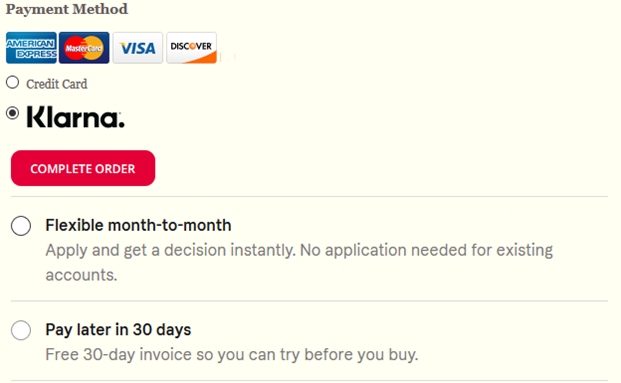
Initialization Call Error Handling
The Klarna setup call back function may be passed an error object as the argument if:
- The order data is not in the correct format (JSON object, or JSON formatted string)
- The order data is missing required information or contains invalid values. See the order data object description above for order data object requirements.
- There was a communication error with the radial hosted payments service, or the klarna service.
In the event of an error the error object will contain:
- ActionCode - value of "ERROR"
- error_code - A code for the error which has occurred
- error_message - A human readable message further describing the error
When the Klarna setup callback function is called with an error object a message should be displayed to the customer stating that payments via Klarna are currently unavailable.
Step 3: Accept Order and Authorize
When the customer clicks the Submit button, the webstore must call Radial's Radial.klarnaAuthorize()
JavaScript method. This method takes 2 parameters.
- An autoFinalize boolean flag:
- For a single page checkout, send this value as
true. - For a multi-page checkout, send this value as
false.
- For a single page checkout, send this value as
- A callback method: This method will be invoked when the authorization is completed.
When the Radial.klarnaAuthorize function is called, Klarna starts a session with the customer in
the widget. Klarna might display a form to collect further information from the customer. Typically this form
collects information such as the last 4 digits of their Social Security Number, date of birth etc., and
provides approval for the loan.
When the customer interaction with the Klarna widget ends, the klarna callback handler is invoked with a response object that contains the result of the Klarna loan approval. The response object passed to the Klarna callback handler contains a property "ActionCode" which dictates if the authorization was successful.
Address and Other Corrections
Klarna will reject an order if the order data in the final authorization call does not match the data in the initial order submission. Even a small address correction, such as adding the +4 digits to a US postal code (for example, correcting "19406" to "19406-1342") can count as a mismatch. Klarna will detect a data discrepancy and reject the final authorization for the order. Thus, it is critical that the order data initially submitted to Klarna exactly matches the order data included in the authorization call made to Radial (described below).
Radial strongly recommends that any address
correction is performed prior to submitting the initial authorization. All other data which may be
affected by address correction (such as tax calculation) should also be updated appropriately before making the
Radial.klarnaAuthorize call.
If any corrections to the order data are made after the
Radial.klarnaAuthorize call, the authorization must be updated as described
below, using the corrected data, or the order will be rejected by Klarna.
Action Codes
|
ActionCode |
Description |
|---|---|
|
SUCCESS |
Use authorization_token value in the returned JSON object for subsequent server side call to Radial's Authorization Request API. |
|
FAILURE |
Klarna cannot be used as a payment method. The webstore must prompt customer to select a new payment method. |
|
ERROR |
Klarna cannot be used as a payment method. The webstore must prompt customer to select a new payment method. |
Success Handling
When the ActionCode is SUCCESS the response object passed to the Klarna callback handler contains the below properties:
- ActionCode: SUCCESS
- authorization_token: The token identifying the approved authorization. This value must be preserved by the webstore as it is required for making any further updates to the order and as a parameter for the InstantFinanceAuthRequest API. An authorization_token is valid for 60 minutes.
Failure Handling
When the ActionCode is FAILURE a message should be displayed to the customer informing them that their authorization was not approved and they need to select an alternate payment method.
Error Handling
When the ActionCode is ERROR an appropriate message should be displayed to the customer informing them that Klarna is currently unavailable as a payment method and another payment method needs to be selected. In case of Radial.klarnaAuthorize errors, an error_code is returned as well.
Error Codes
|
Error Code |
Error Message |
Description |
|---|---|---|
|
50002 |
InvalidLoginError |
The nonce used to connect to Radial is invalid or timed out. Renew the nonce and try again. |
|
40005 |
IncompleteGatewayData |
The JSON object passed in does not have all the required fields. |
|
50004 |
InvalidGatewaySession |
The Session used to connect/update to Gateway is invalid. Get a fresh session and try again. |
Please note that the Klarna authorization is approved for the specific order data object passed in the klarnaSetup() method. Webstores having a Single-Page Checkout often do not allow order updates, where webshops with a Multi-Page Checkout do allow order updates. If the order details change after Klarna approval, the webstore must go through the approval flow again.
Sample Callback Handler Method
The following provides an example for the klarnaCallbackHandler method:
function klarnaCallBackHandler(response) {
switch(response.ActionCode) {
case "SUCCESS":
// Capture the authorization token.
// This must be passed in the InstantFinanceAuthRequest API
console.log(response.authorization_token, response.ActionCode);
break;
case "FAILURE":
// Klarna cannot be used as payment method.
// Display message to customer and prompt to use alternate payment method.
console.log(response.ActionCode);
break;
case "ERROR":
// Handle errors
console.log(response.error_code, response.error_message);
}Single-Page Checkout
A single page checkout refers to a checkout implementation in which the customer's browser remains on a single webpage. Any steps (such as specifying addresses, selecting payment methods, reviewing the order before submission, etc) are handled via javascript, DOM manipulation, AJAX request etc.
For a detailed flow diagram of a single-page Klarna checkout, click here. (Diagram opens in new window.)
The following notes apply to single-page checkout implementations:
- In a single page checkout, in general the order object does not change after the authorization is completed.
Multi-Page Checkout
A multi-page checkout refers to a checkout implementation in which the customer's browser travels to different webpages for the various steps throughout the checkout process e.g. specifying addresses, selecting payment methods, reviewing the order before submission, etc.
For a detailed flow diagram of a multi-page Klarna checkout, click one of the links below. (Diagrams open in new windows).
In a multi-page checkout, the flow in general follows this logic:
- The payment page is presented with Klarna as a payment option.
- When the customer chooses Klarna as the payment option, the webstore invokes the Radial.klarnaSetup() function with the nonce, the order object data, and a callback method as described above.
- When the klarnaSetup() function is completed, the callback method provided by the webstore is invoked and the Klarna widget should be displayed. The webstore has to collect and store the client_token, session_id, and payment_methods returned in the response object for future reference.
- The customer will interact with the Klarna widget, accept the terms and conditions, and finally click Continue Checkout.
- The webstore invokes the Radial.klarnaAuthorize(false, callback) javascript method. Note the auto finalize flag must be set to false, and a callback method name must be provided.
- This action will result in a loan approval session between Klarna and the customer. In the happy path scenario, the callback is invoked with a response object that contains an ActionCode of "SUCCESS" and an authorization_token. The authorization_token value must be used when making the server-to-server call to Radial for authorization using the InstantFinanceAuthRequest API or for any corrections to the order.
- The webstore can navigate the customer to the review page as the final step of the callback method. In
the onload event of the review page, webstore should invoke the Radial.klarnaMultiPageSetup()
javascript function. This method takes 4 params:
- clientToken - The clientToken that was returned during the Radial.klarnaSetup() call.
- sessionId - The sessionId that was returned during the Radial.klarnaSetup() call.
- nonceToken - The nonce received from Radial
- paymentCategories - The payment_methods returned during the Radial.klarnaSetup() call.
- The review page should also contain a div tag with id "klarna-reviewload-container" to display the klarna widget, in the case there is a need for reauthorization.
- Prior to performing the final authorization the webstore must check to see if the order has changed.
This includes any corrections (see section "Address and Other Corrections".) If the order has changed, then
the webstore must invoke the Radial.klarnaUpdateOrder() javascript function. This function takes 4
parameters:
- updatedOrderJsonObject - The updated order json object containing the current information for the order.
- nonceToken - The nonce received from Radial
- previousAuthorizationToken - The authorization token that was returned in step 6 during the Radial.klarnaAuthorize() call. Note In the case of one or more reauthorizations this must be the authorization token from the most recent authorization.
- callback - A callback method that will be invoked when this function call completes execution
- To obtain a new authorization token and proceed further as described above, the javascript should invoke
Radial.klarnaAuthorize() or Radial.klarnaFinalize() method based on the payment method
- For Klarna Bank Transfer Payment method - store should invoke the Radial.klarnaFinalize() method with callback method to receive the latest authorization token.
- For other Payment methods - store should invoke the Radial.klarnaAuthorize() method with the auto-finalize as 'true' and with callback method to receive the latest authorization token.
- After reviewing the order on the review page, the customer will submit the order.
- When the order is submitted, the webstore should invoke Radial's InstantFinanceAuthRequest REST call with the authorization_token. The authorization token used will either be the token generated in step 6 if the order did not change, or the new token generated in step 9 if there was a change in the order. See Step 4 for further details.
Display of Selected Payment Method in Review Page
If the webstore wants to display the payment method selected in the review page, they need to include a div with id "klarna-reviewload-container" in the review page. The Radial.klarnaMultiPageSetup() function looks for a div with this id and passes it to Klarna for display of selected payment method.
<div id="klarna-payments-container"/>
Sample Walkthroughs of Checkouts
Below you can view sample walkthroughs with screenshots of multi-page checkouts using the Klarna Integration. Click each heading to view the sample walkthrough.
Klarna Payments Email Flags to Use for Test Scenarios
To test the Klarna integration specific formats are used for the email address to trigger various scenarios. The following table describes the email format used and the test case that will be triggered.
|
Scenario |
Email Format |
Description |
|---|---|---|
|
No Offers |
{user}+red@{domain} |
No Available Offers on load |
|
New Customer Sing up required |
{user}+require_signup@{domain} |
Trigger the account signup flow |
|
New Customer Denied |
{user}+require_signup+denied@{domain} |
Trigger the account signup flow but denies the application |
|
Existing Customer |
{user}+accept@{domain} |
Accepts authorization for existing customer |
|
Decline |
{user}+denied@{domain} |
Declined on authorized |
New Customer selects Klarna Payment on Payments Page and Gets Klarna Approved
For this scenario, after providing all the address details please enter the email in the following format (without double quotes).
"{user}+require_signup@{domain}"
example: johndoe+require_signup@example.com
Payments Page (Klarna Credit Payments section is shown). When the payment page is loaded, the webstore could get the nonce and the order JSON object and pass them to the Radial.klarnaSetup() method.
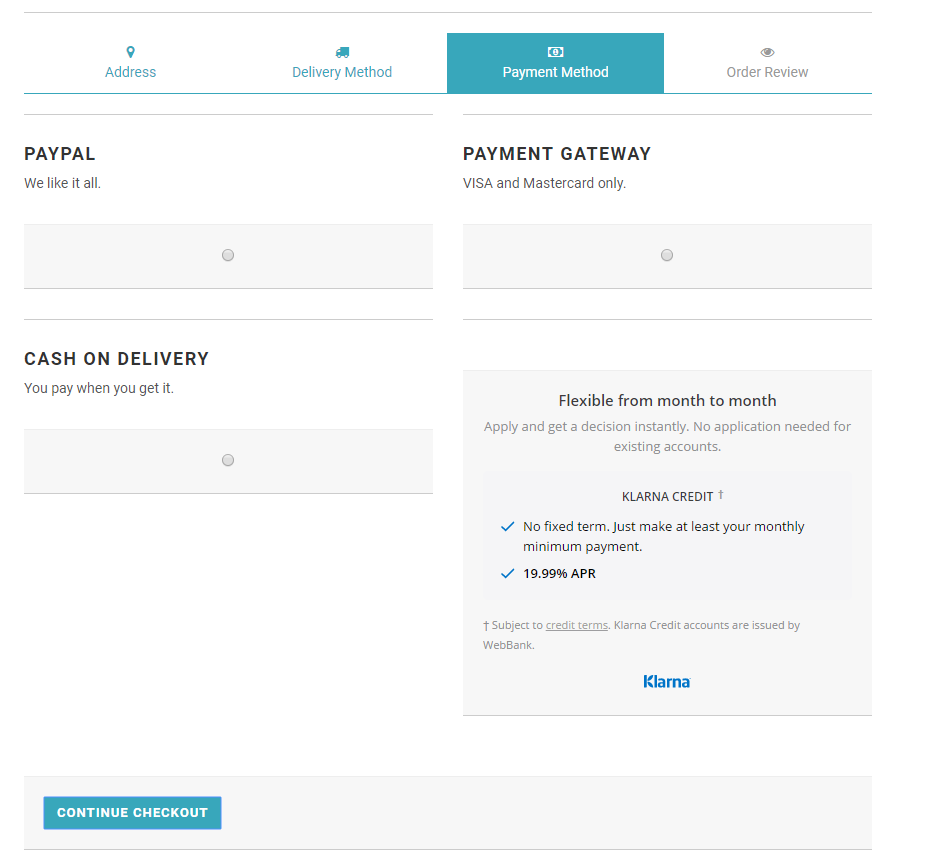
If the customer selects Klarna as the payment method and clicks 'Continue Checkout', the webstore can call Radial.klarnaAuthorize() method. If it is a new Klarna customer, a lightbox will be displayed and Klarna Credit application will be presented as shown below:
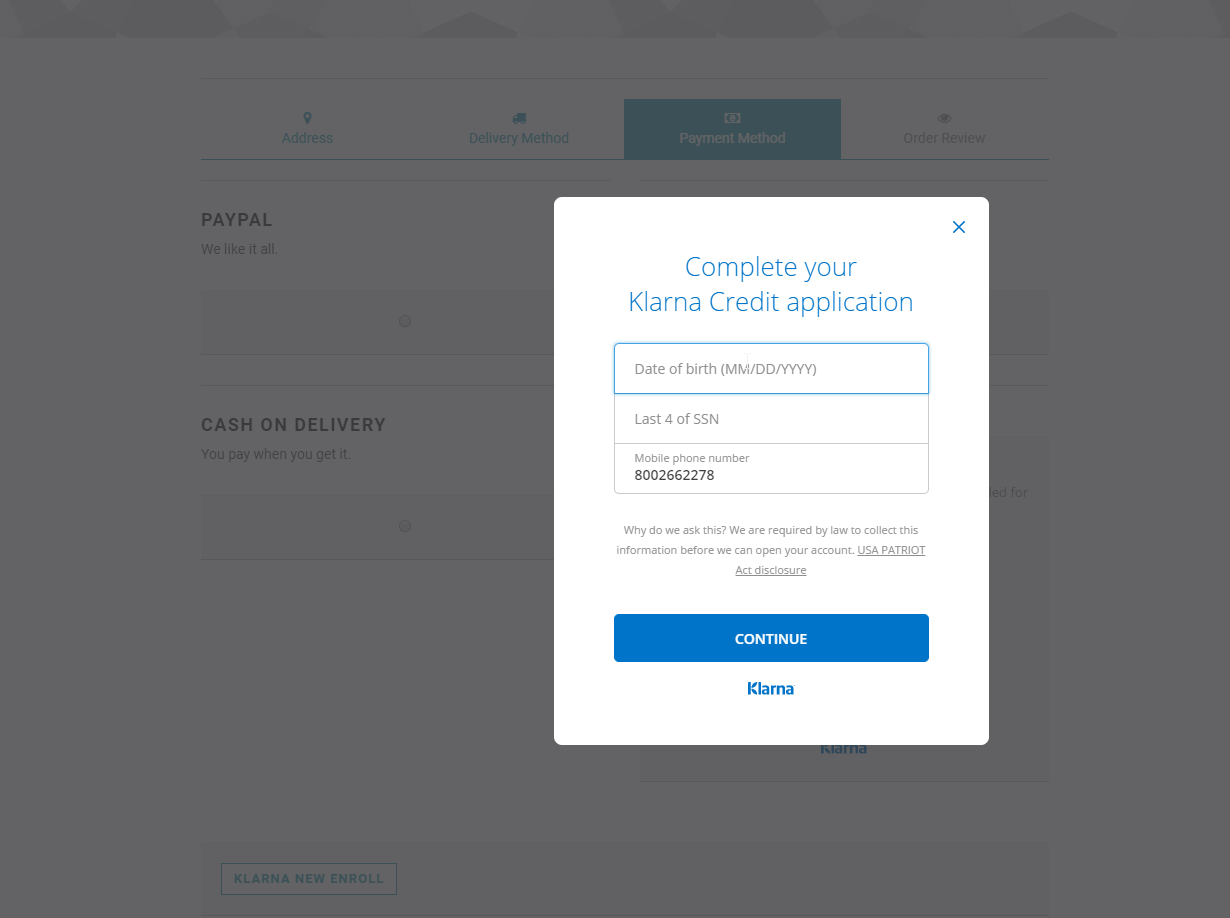
The customer enters their details and clicks Continue. A popup displays Klarna Credit Terms.
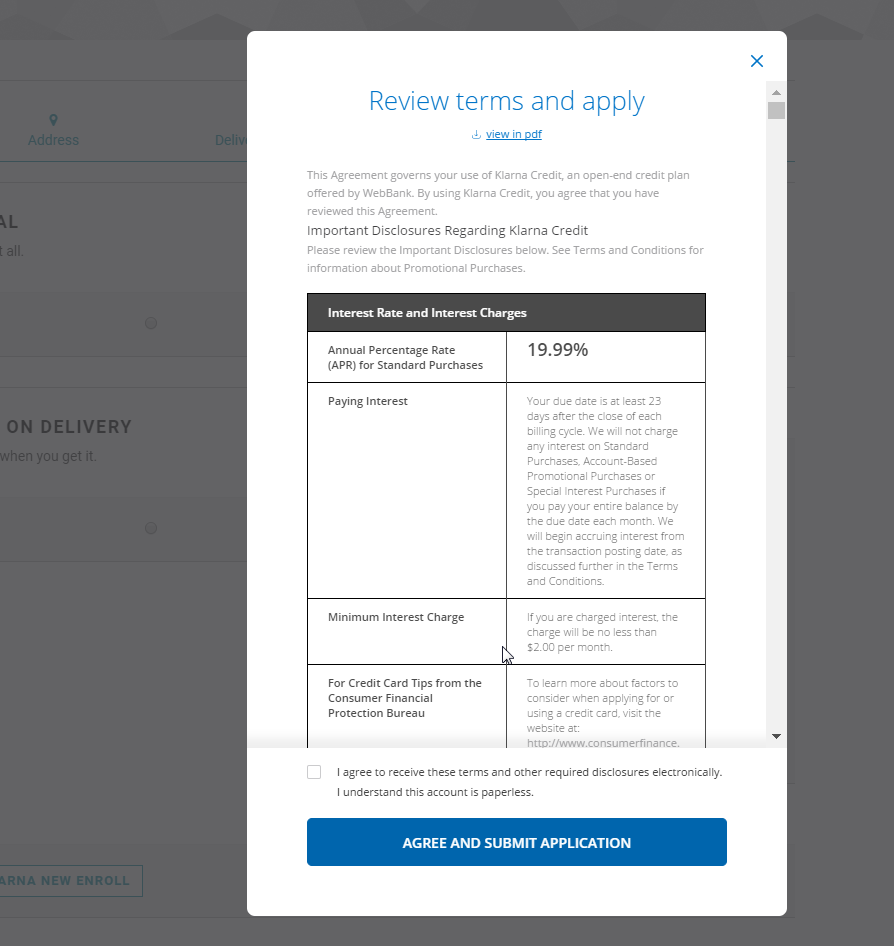
The customer clicks to agree to the terms and submits the application. A popup displays the Klarna approval.
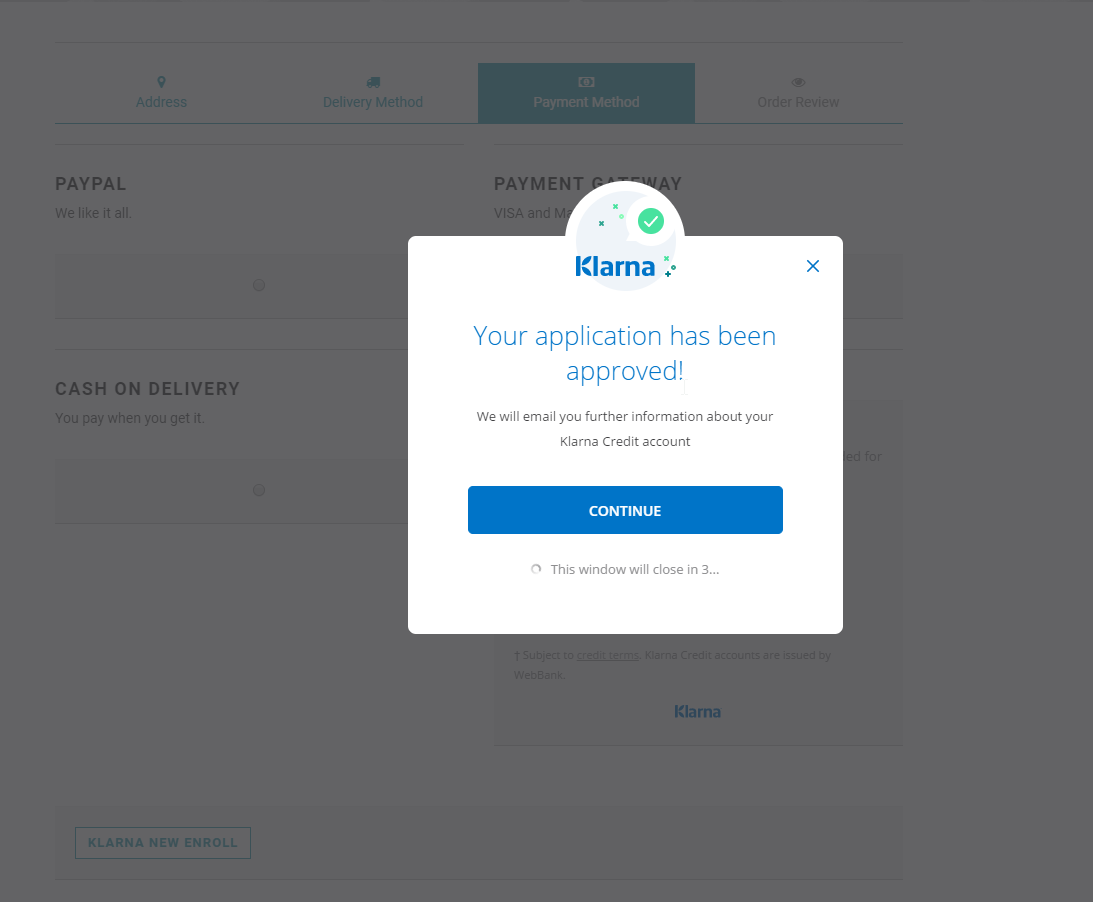
When the customer clicks continue on the popup, the klarnaCallbackHandler provided by the webstore will be invoked with a JSON object. The JSON object param sent to the callback method will have ActionCode and authorization_token params. The webstore can capture the authorization token. This token is one of the inputs for Radial’s Authorization API that must be called when the order is submitted.
New Customer is Denied Klarna Credit Approval
When the customer clicks continue on the popup, the klarnaCallbackHandler provided by the webstore will be invoked with a JSON object. The JSON object param sent to the callback method will have ActionCode and authorization_token params. The webstore can capture the authorization token. This token is one of the inputs for Radial’s Authorization API that must be called when the order is submitted.
"{user}+require_signup+denied@{domain}"
example: johndoe+require_signup+denied @example.com
When the payment page is loaded, the webstore could get the nonce and the order JSON object and pass them to the Radial.klarnaSetup() method.
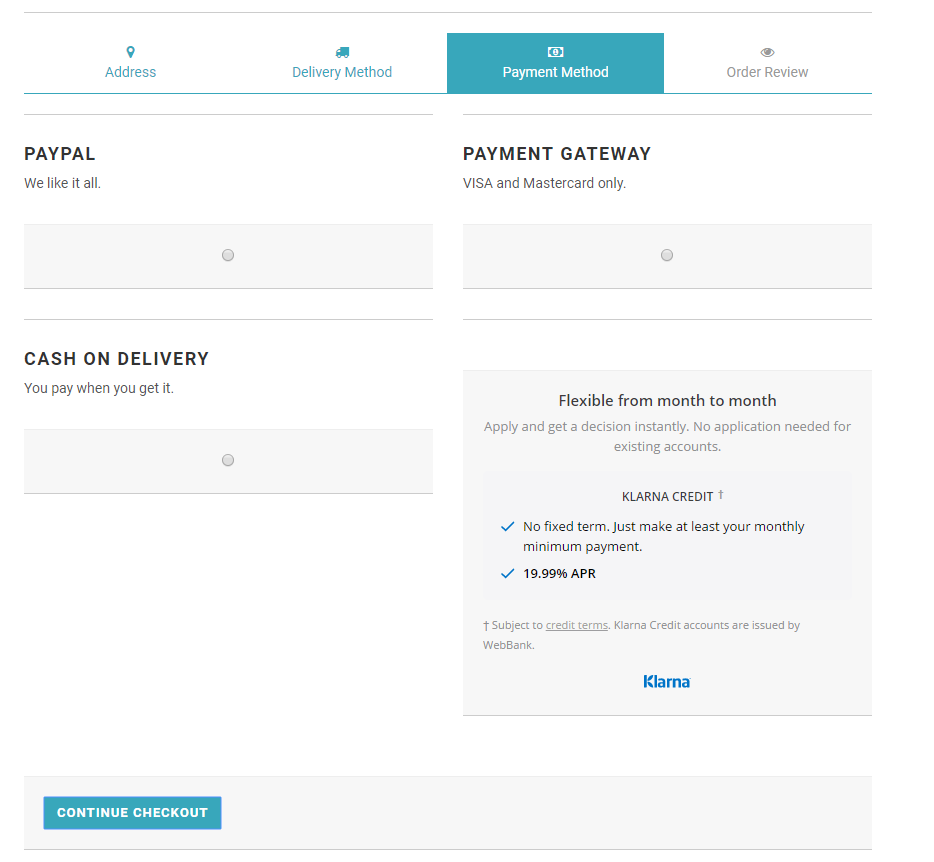
If the customer selects Klarna as the payment method and clicks 'Continue Checkout', the webstore can call Radial.klarnaAuthorize() method. If it is a new Klarna customer, a lightbox will be displayed and Klarna Credit application will be presented as shown below:
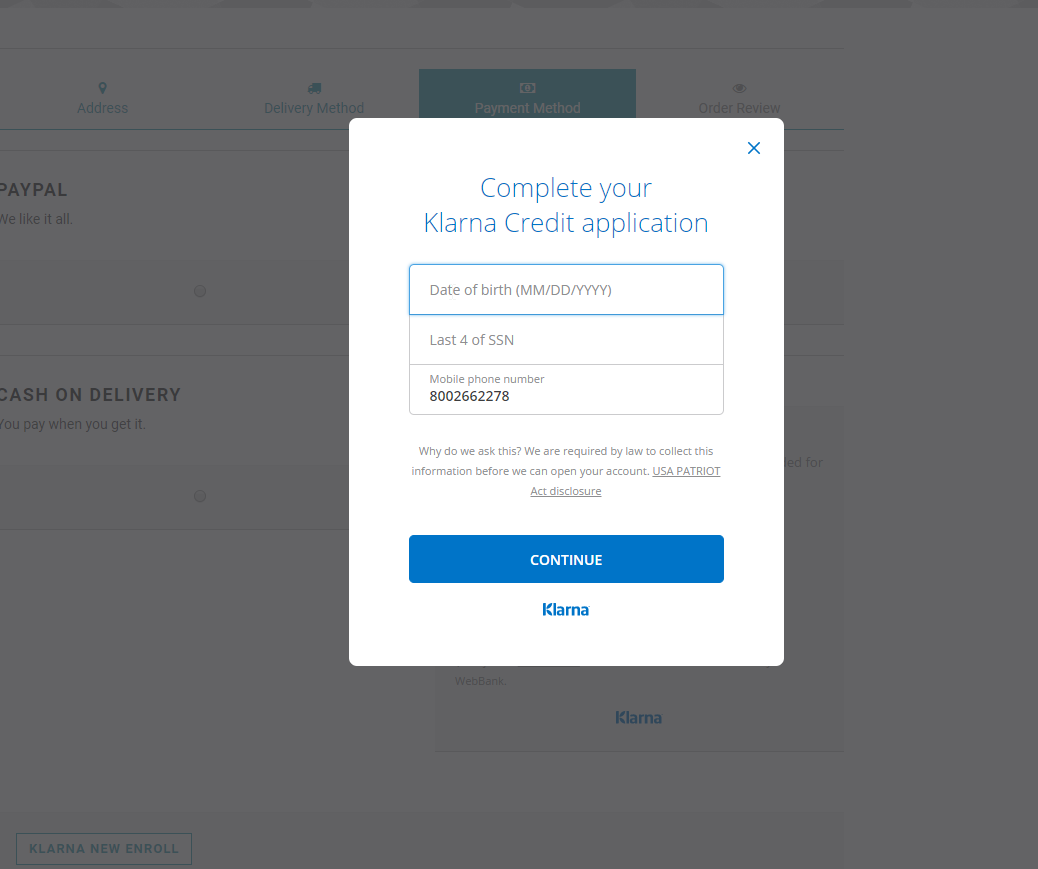
The customer enters their details and clicks Continue. A popup displays Klarna Credit Terms.
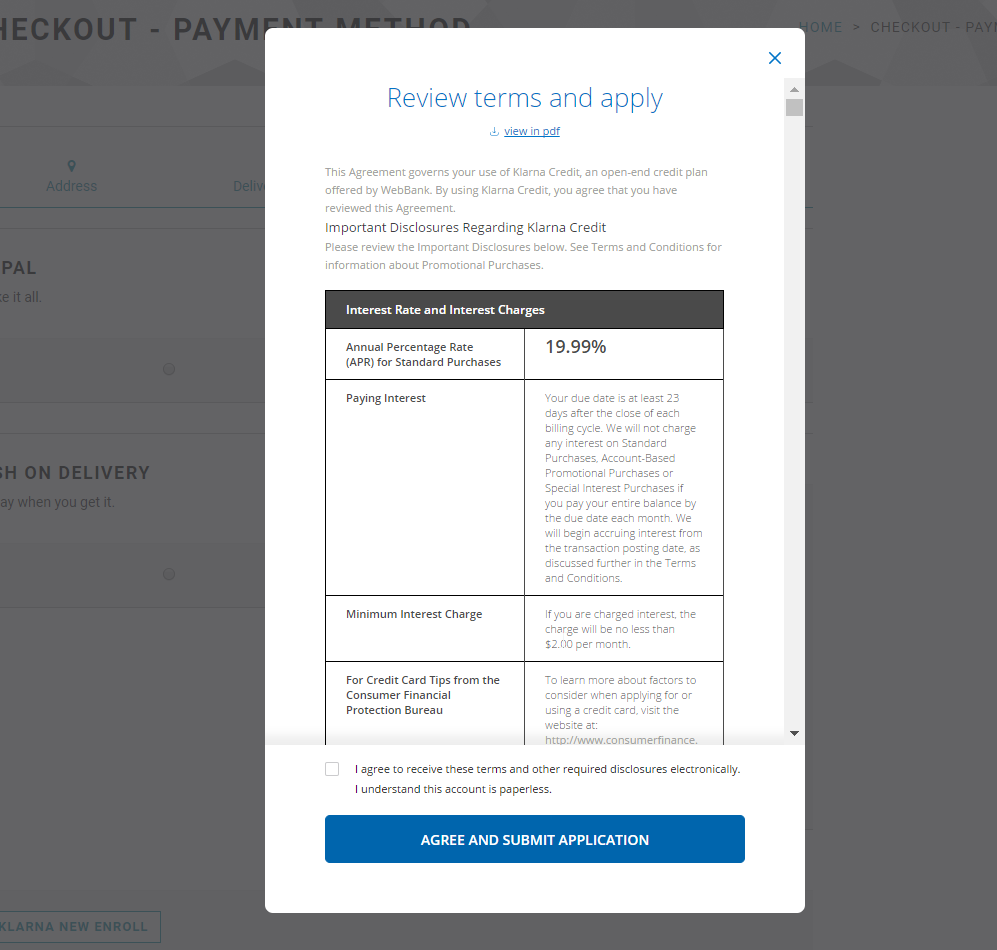
In the case of Klarna Credit denial, the customer is prompted to select a different payment method to complete the order.
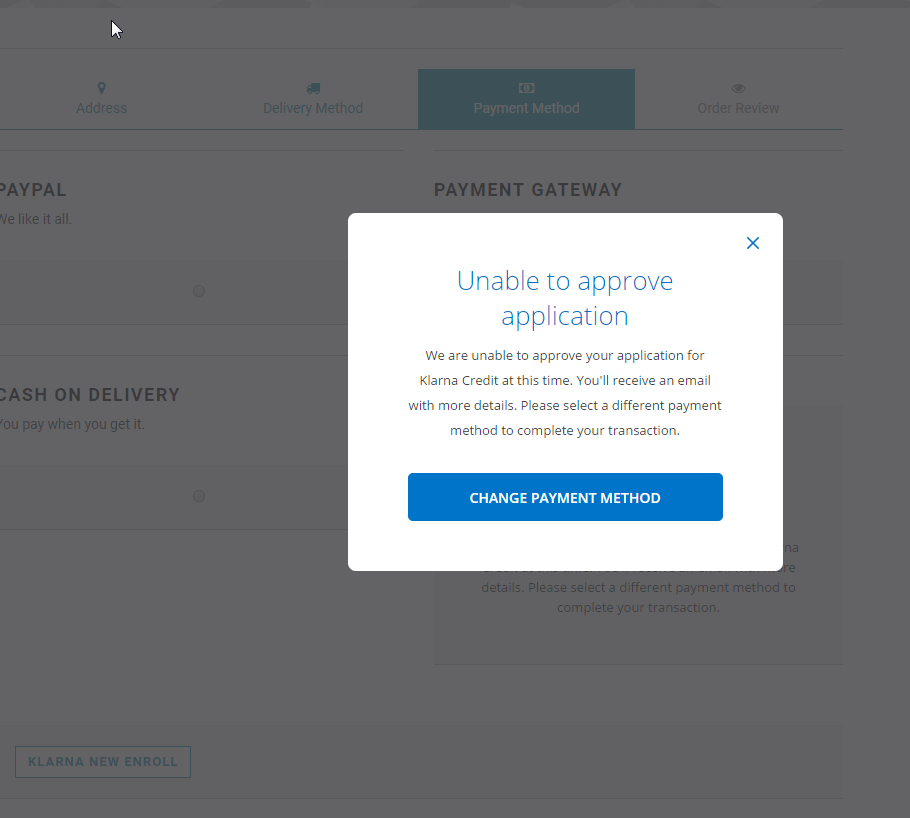
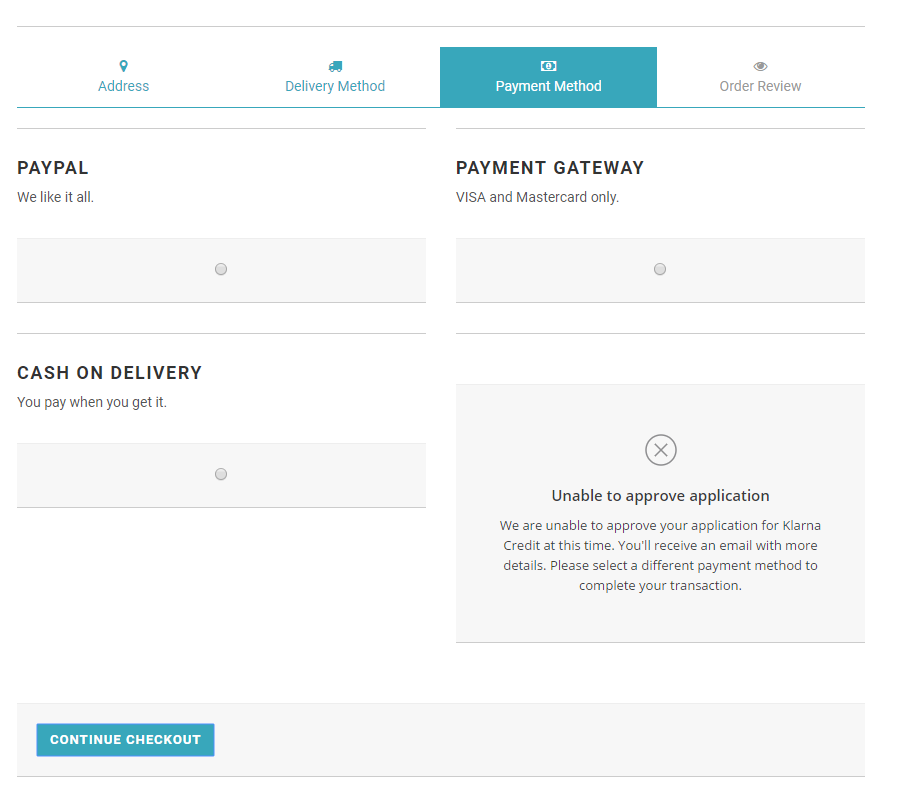
Customer should choose a different payment method to continue with the checkout.
Return Customer is Denied Klarna Credit Application
A returning customer who has successfully used Klarna as a payment method in the past to place an order, could still be denied Klarna credit for a new order. Credit approval of each order is based on certain factors determined by Klarna. In this scenario, the customer navigates to the payment page and selects Klarna as the payment method. The customer is redirected to a lightbox layover with the message Unable to process transaction. Example screen shots below illustrate this scenario.
For this scenario after providing all the address details please enter the email in the following format (without double quotes).
"{user}+denied@{domain}"
example: johndoe+denied@example.com
When the payment page is loaded, the webstore could get the nonce and the order JSON object and pass them to the Radial.klarnaSetup() method.
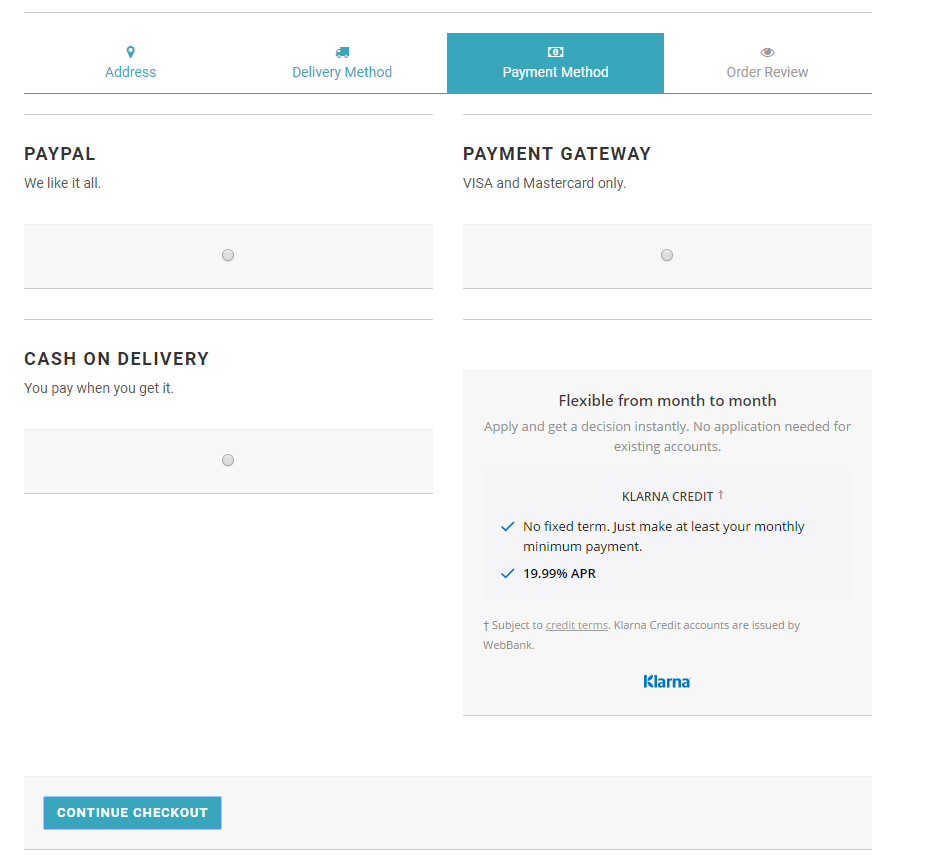
If the customer selects Klarna as the payment method and clicks Continue Checkout, the webstore can call the Radial.klarnaAuthorize() method. Based on the inputs, Klarna Credit application unable to approve popup will be presented as shown below:
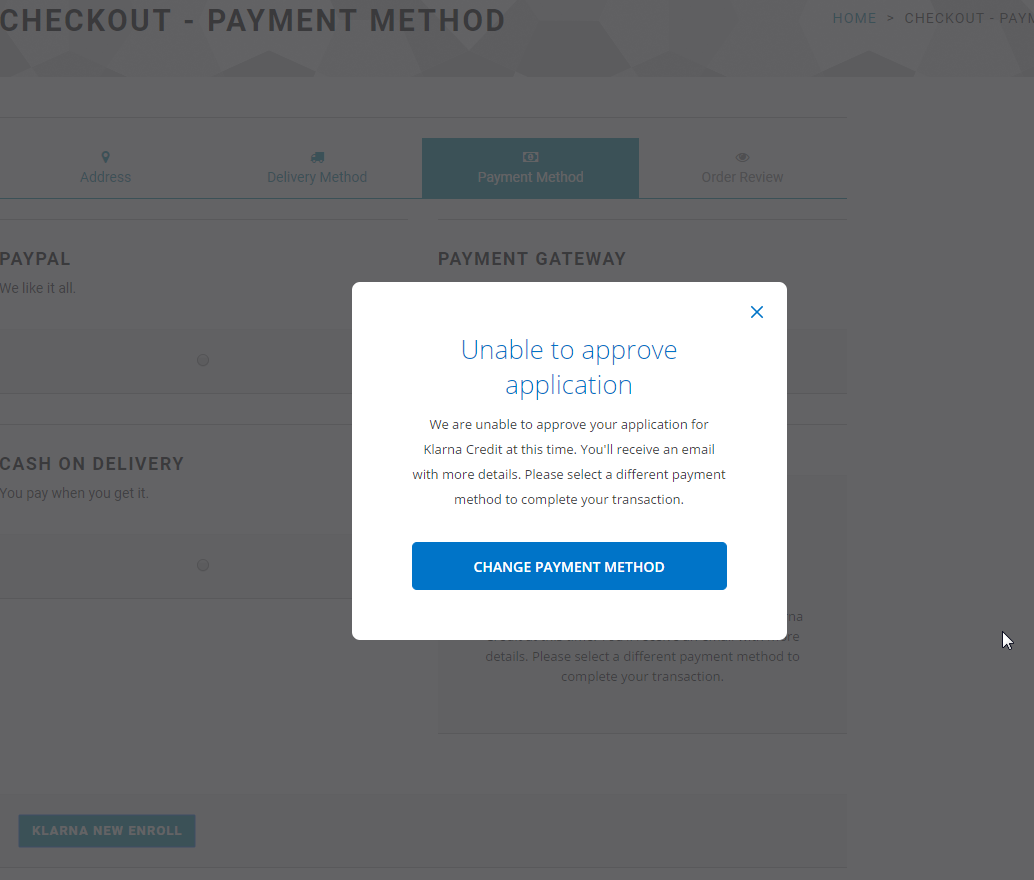
The customer should select a different payment method to proceed with the order.
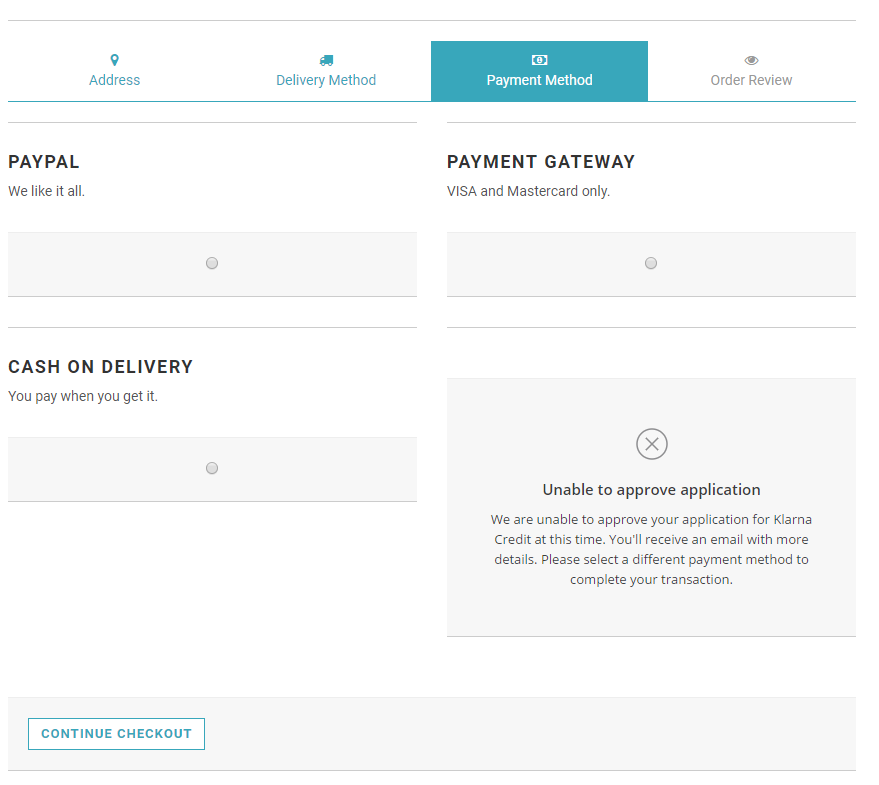
Customer should change the payment method to continue with the order checkout.
Return Customer is Accepted for Klarna Credit Application
For this scenario after providing all the address details please enter the email in the following format (without double quotes).
"{user}+accepted@{domain}"
ex: johndoe+require_signup+accepted@example.com
When the payment page is loaded, the webstore could get the nonce and the order JSON object and pass them to the Radial.klarnaSetup() method.
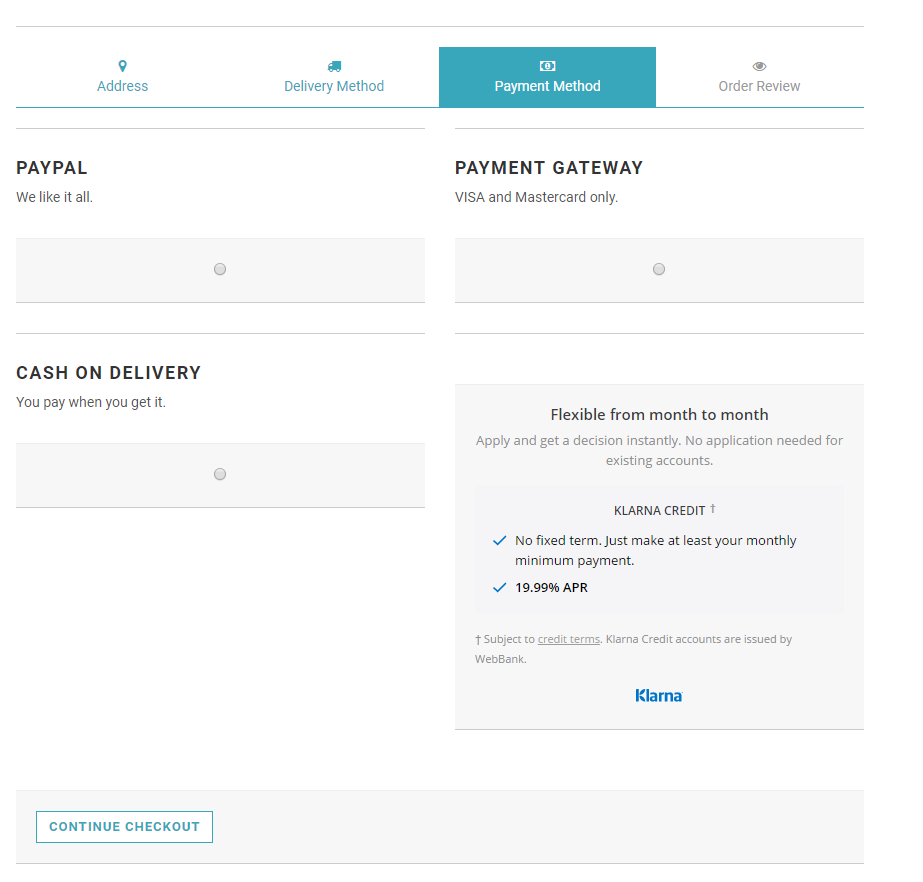
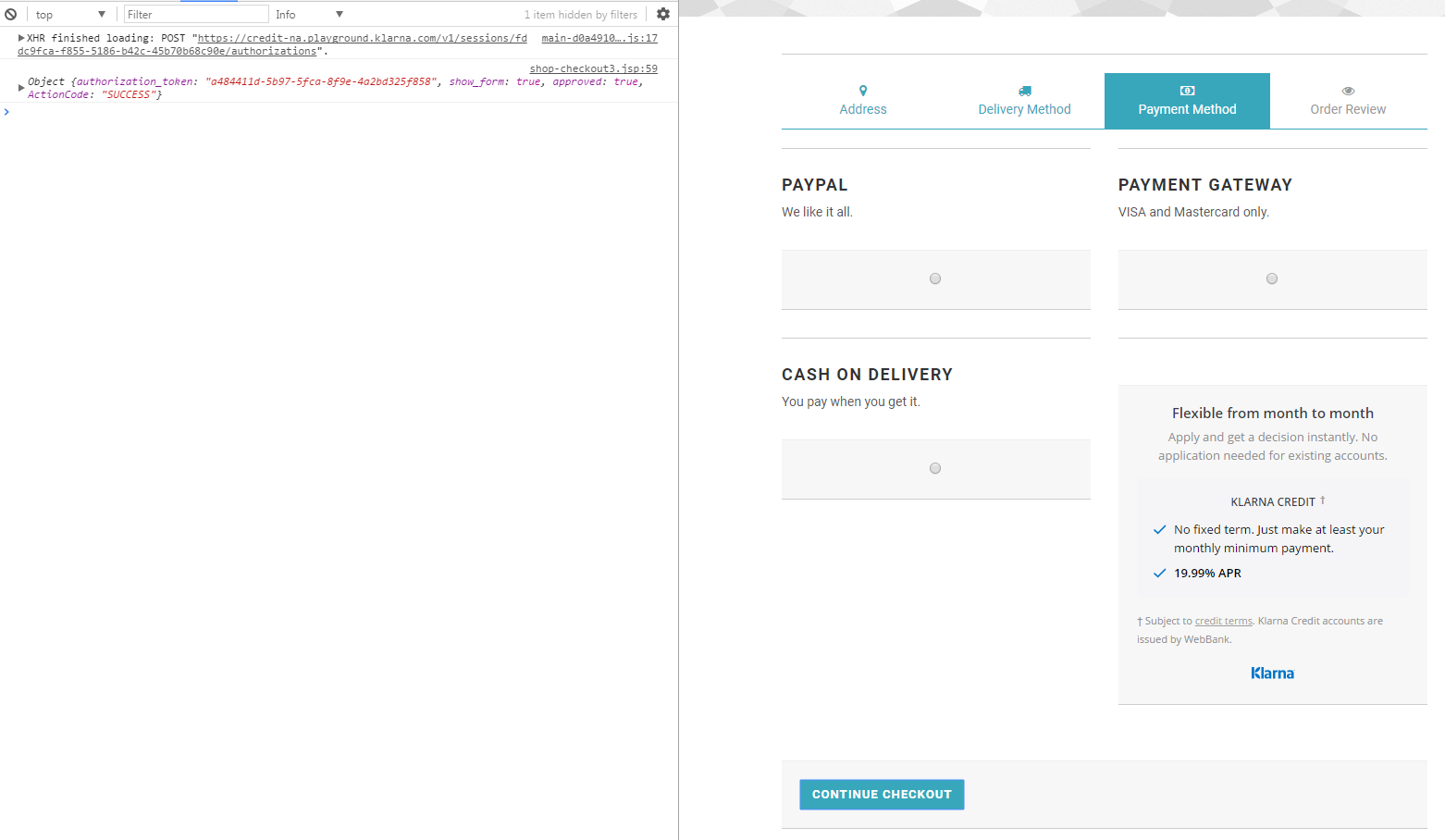
If the customer selects Klarna as the payment method and clicks 'Continue Checkout', the webstore can call Radial.klarnaAuthorize() method. The klarnaCallbackHandler provided by the webstore will be invoked with a JSON object. The JSON object param sent to the callback method will have ActionCode and authorization_token params. The webstore can capture the authorization token. This token is one of the inputs for Radial’s Authorization API that must be called when the order is submitted.
Step 4: Authorization Call to Radial Payment
The webstore makes an authorization call by sending an InstantFinanceAuthRequest message to Radial’s Authorization API to authorize an order. This is a Server to Server call made by the webstore when the customer has submitted the order. Details of the authorization request can be found in the InstantFinanceAuthorization API Documentation. The request payload contains order details, customer details, and the Klarna authorization_token. The order details submitted during this call must be the same as the details provided when the javascript authorization occurred (either original or the updated order information if the order was updated during a multi-page checkout.)
For a success scenario, Radial payment response, an InstantFinanceAuthReply message, includes a success status. The webstore can accept the order and send it to downstream systems for order processing.
If the checkout is not completed, or if an order is not placed within 60 minutes, the InstantFinanceAuthRequest call will fail with an <ExtendedResponseCode> element giving an "Invalid Authorization Token" message.
Note Include Tax Amount in Auth Request: The webstore must ensure that the amount sent in the authorization request includes the tax amount as well. If for some reason, the webstore is unable to calculate taxes, the order should not be accepted by the webstore.
The flowchart below shows the steps of the Klarna authorization call.
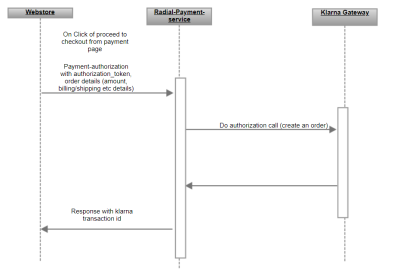
For API details, see Klarna Authorization.
Success Processing
When the InstantFinanceAuthorization is successful webstore can disaply an order confirmation page to the customer.
Timeout Processing
It is recommended to have a timeout of 22 seconds for the Klarna InstanceFinanceAuthRequest REST call. If there is a timeout, the webstore can retry the request. If there is repeated failure, the webstore should prompt the customer to use an alternate payment method.
Failure Processing
If the Response Code value is Failure, the webstore should refuse the order, display a message to the customer indicating that the payment could not be made and prompt the customer to use alternate payment method.
Order Management System Integration
Order Management System Flow
After the webstore submits an order to the order management system, the following sequence of calls take place. This scenario assumes an integration with Radial’s Risk Service.
- Prior to releasing the order for fulfilment, the order management system must make a RiskAssessment call to Radial’s Risk Service. See Risk Assessment API.
- The Order management system waits for a risk assessment reply message to be returned asynchronously by the Risk Service.
- The risk Service looks up the fraud status of the order and sends a RiskAssessmentReply message with the result that the order passed the fraud check. (If the RiskAssessmentReply returns a failure result, see Failure Processing, below.)
- If Risk Assessment was successful, the order is released for fulfillment.
- When the order is ready for shipping, a ConfirmFunds request is sent. If the ConfirmFunds call fails, cancel the order. See Confirm Funds.
- If confirm funds returns a status of pending the order should be held and confirm funds called again at a later time.
- If the ConfirmFunds call is successful then the order can be shipped.
- It is important for the order management system to have logic to ensure the cumulative sum of the settlement amounts does not exceed the authorization amount. Klarna does not allow the settlement amount to exceed the authorization amount. If this rule is violated, the settlement will be rejected.
- When the order is shipped, the order management system will make a Settlement call to Payment Service to capture the funds. If there are multiple shipments, the settlement amount will be partial amount for the portion of the order which is shipping.
- After all line items are shipped (when no further capture is necessary), the order management system must send one final PaymentSettlement request with the FinalDebit flag set to true. This request finalizes the funds capture, and no more capture settlement requests are possible afterwards. See Payment Settlement.
- The final request also triggers a back office auth adjustment call to release if any surplus funds that are not settled back to the customer’s account.
Failure Processing
If the Risk Service sends a RiskAssessmentReply message with the result that the order failed its fraud check, order management system should cancel the order.
If the order must be cancelled, the order management system must use the Payment Service’s PaymentAuthCancelRequest API to cancel the authorization hold on the customer's funds. This is an asynchronous call. See Payment Authorization Cancel.
Legacy Clients using JDA
If you are a legacy Radial client using the JDA order management system, you must use a separate FTP folder to push order files that use the Klarna payment method. Radial’s feeds team will provide the location of the folder, which will be on the current FTP site. You should ensure that only orders using the Klarna payment method are present in this folder. These Klarna orders must not be mixed together with orders paid though credit card, PayPal, or other payment methods.
The Klarna order file must follow a special format, which is detailed below.
File Format for Orders with Klarna Payments
For legacy Radial clients using JDA, use this format for the separate file that contains orders with Klarna payments. Push this file in the special Klarna payments FTP folder.
File format details to be provided at a later date.