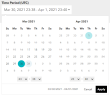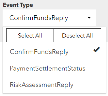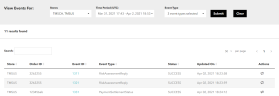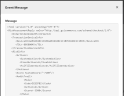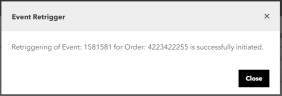Events Search
To search for event messages triggered by Radial Payments & Fraud processing, in the Main Menu, select Events > Events Search.
Note: Events will be available to view only if event queues have been set up for your store in Webhook Configuration.
Search for multiple events
To find events by event type and time period:
- Click the Time Period field. The calendar tool displays. Event records are available for the last 15 days, and you can select a time period up to 48 hours. To select a start and end date and time:
- In the calendar, click the beginning date of the date range.
- Click the end date of the date range. The end date can be at most two days after the beginning date.
- Use the left-side hour and minute menus to select a beginning time.
- Use the right-side hour and minute menus to select an ending time.
- Click Apply.
- In Event Type, select one or more types. Selected types are indicated with a checkmark.
- Click Submit. After the search is processed, a list of events matching the search criteria are displayed.
Work with a list of search results
When your search returns a list of results, you can do any of the following.
- Sort the list of results by any of the columns. To sort, click the sort button next to the column header. To reverse the sort order, click the sort button a second time. If your results set spans multiple pages, the sorting applies across all records in the set, not just the records visible on the current page.
- View more or fewer items on a page. To change the number of items per page, select from the [Number] per page popup menu. The choices range from 10 per page to 50 per page.
- View or retrigger a specific event. For details, see the sections below.
View a Specific Event Message
You can view the original message for any event. To view the event message:
- In the search results list, click the event's Event ID field. An Event Message popup displays the source XML of the original event.
- To close the popup, click Close or the X button.
Retrigger an Event
You can retrigger an event in the search results list. Retriggering sends the event message again to the systems receiving event messages. You might retrigger an event, for example, if the original event was not received by the downstream system for any reason.
Note: Retriggering an event is limited to users whose accounts have manager-level privileges for the store.
To retrigger an event: