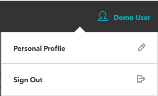Navigate the Portal
Access the Main Menu
To display the Main Menu, click ☰ (the “hamburger” icon) in the top left. The menu slides into view on the left side of the screen.
The Main Menu has two views: the Fraud Menu (shown at left, below) and the Payments menu (right). Depending on the features enabled for your webstore, you might have access to one of these menus or both of them.
![]() When the Fraud icon is highlighted, the Fraud Menu is active.
When the Fraud icon is highlighted, the Fraud Menu is active.
![]() When the Payments icon is highlighted, the Payments Menu is active.
When the Payments icon is highlighted, the Payments Menu is active.
Note: Most pages are the same regardless of whether you access them through the Fraud Menu or the Payments Menu. The Dashboard and Search pages are the key differences between the two menus.
To navigate to any page, select that page in the menu. The selected page displays, and the menu automatically hides.
A plus sign (+) next to a menu item indicates that a submenu is available. Click the menu item to display the list of pages in the submenu.
A minus sign (-) displays next to a menu item with a submenu that is already open. Click the minus sign to close the submenu.
To close the Main Menu, click the X button at the top.
Switch to the Payments Menu
To switch from the Fraud Menu to the Payments Menu:
-
Click ☰ (the “hamburger” icon). The Fraud Menu displays.
-
Click the Payments icon.

The Payments Transaction Search page displays, and the menu automatically hides.
-
Click ☰. The Payments Menu displays.
Switch to the Fraud Menu
To switch from the Payments Menu to the Fraud Menu:
-
Click ☰ (the “hamburger” icon). The Payments Menu displays.
-
Click the Fraud icon.

The Fraud Order Search page displays, and the menu automatically hides.
-
Click ☰. The Fraud Menu displays.
Manage Multiple Stores
You can use the Stores pulldown menu, displayed on most pages, to switch between stores. For details, see Manage Multiple Stores.
Pages in the Portal
The following Portal pages are accessible from the Main Menu. You might not see all of these pages in your own view, depending on your account privileges and on the features set up for your webstores.
- Fraud Dashboard: A summary of your store’s fraud transactions. (In the Fraud Menu only.)
- Fraud Order Search: Several different ways to search for orders processed by the Fraud Service. (In the Fraud Menu only.)
- Payments Dashboard: A summary of your store’s payments transactions (if Radial is your payment provider). (In the Payments Menu only.)
- Payments Transaction Search: Several different ways to search for transactions processed by the Payments Service (if Radial is your payment provider). (In the Payments Menu only.)
- Events Search: Search for event messages triggered by Payments & Fraud processing (if your store is set up to receive events from Radial).
- Users: Add new users for your store, and update user information (if your account has administrator access).
- Profile: Update your own password.
- Webhook Configuration: Activate and set up events for Webhooks integration.
- Apple Pay Configuration: Set up certificates to use when receiving Apple Pay payments. (In the Payments Menu only.)
The User Menu in the Top Bar
The top bar of every page includes a user account menu. Click your user name to access the following links:
- Personal Profile links to the Profile page (also available through the Main Menu)
- Sign Out ends your current session and signs you out.