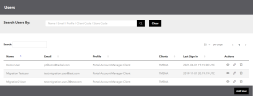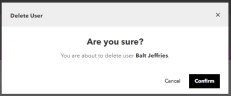Manage User Accounts
If you have an administrator account, you can create, edit, and delete Portal user accounts for your webstore.
Create a New User Account
To add a user:
- From the Main Menu, select Users.
- Click Add User.
- Enter name, email, password, and other details for the new user.
- Click Create User.
View a User Profile
To view the information in a User Profile:
- From the Main Menu, select Users. A list of user accounts displays.
- In Actions, click the View (eye) icon. The User Profile popup displays.
Edit a User Profile
To edit the information in a User Profile:
- From the Main Menu, select Users. A list of user accounts displays.
- In Actions, click the Edit (pencil) button.
The Update User Profile popup displays.
- Change the user’s information as needed.
- Click Update User.
Change a User’s Password
- From the Main Menu, select Users. A list of user accounts displays.
- In Actions, click the Actions button, and select Edit User from the action list. The Update User Profile popup displays.
- Enter a new password in Password, and enter it again in Password Confirmation.
- Click Update User.
Delete a User Account
- From the Main Menu, select Users. A list of user accounts displays.
- In Actions, click the Delete (trash can) icon. The Delete User popup displays.
- Click Confirm.