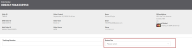Version 20.3: Release Notes
Version 20.3 of Radial Order Management (ROM) is scheduled for release in November, 2020. This document describes the content of the release, including:
- New features
- Enhancements to existing features
- Enhancements to the user experience
The following sections explain the new features and enhancements in detail.
New Feature: Seller Level Safety Stock
Version 20.3.1 of Radial Order Management (ROM) enables you to set safety stock at the Seller level, instead of the Inventory Org level.
This feature is beneficial if you sell in multiple counties, where each country has its own webstore. These webstores may have stock situations requiring different values of safety stock. Currently, the safety stock has to be set at the highest threshold needed across all countries. The result can be too much safety stock being taken off in countries with lower inventory levels, causing lost sales. Alternately, setting the safety stock value at the lowest threshold needed across all countries can result in a cancellation rate increase that can decrease shoppers' satisfaction.
Note: Radial handles the provisioning of this feature to ensure that ATP inventory is returned at the appropriate Seller level. If you are interested in using this feature, contact your Radial representative.
Configuration
Radial configures an Inventory Org for Seller Level Safety Stock. You cannot change it through the user interface.
To view the setting, select Inventory Organization from the Omni Administration section of the Main Menu. The View Inventory Organization screen appears.
How It Works
When an Administrator sets up safety stock rules and values with Seller Level Safety Stock, the values apply to the Seller that the Administrator is working with. At this time, the Seller level values can only be set when the Aggregated Global Safety Stock Rule is used. The following examples show how Seller Level Safety Stock is allocated and sourced, and how the ATP inventory is calculated.
Assume that SuperMart is the Inventory Org. SuperMart has three Sellers:
- SuperMart France (SM-FRA)
- SuperMart Germany (SM-GER)
- SuperMart Belgium (SM-BEL)
Safety Stock Settings by Seller
| Seller | Inventory Org | Safety Stock Type | Safety Stock Value |
|---|---|---|---|
| SM-FRA | SuperMart | Quantity | 0 |
| SM-GER | SuperMart | Quantity | 5 |
| SM-BEL | SuperMart | Quantity | 3 |
Eligible Nodes for Sellers
| Node - Item 711123 | Onhand | SM-FRA Eligible? | SM-GER Eligible? | SM-BEL Eligible? |
|---|---|---|---|---|
| 123 - France DC | 60 | Y | ||
| 345 - France Store | 20 | Y | ||
| 456 - France Store | 20 | Y | ||
| 987 - Germany DC | 70 | Y | Y | |
| 765 - Germany Store | 10 | Y | ||
| 543 - Belgium Store | 5 | Y | ||
| 321 - Belgium Store | 6 | Y |
ATP Calculation
| Inventory Touchpoint | Calculation | Notes |
|---|---|---|
| ATP Feed | SM-FRA: (60+20+20) - 0 = 100 SM-GER: (70+10) - 5 = 75 SM-BEL: (70+5+6) - 3 = 78 |
|
| Quantity Request API | SM-FRA: (60+20+20) - 0 = 100 SM-GER: (70+10) - 5 = 75 SM-BEL: (70+5+6) - 3 = 78 |
|
| Inventory Detail API | Node 123: 60 Node 345: 20 Node 456: 20 Node 987: 70 Node 765: 10 Node 543: 5 Node 321: 6 |
|
New Feature: Companion SKUs
Overview
A Companion SKU is typically a low-value that accompanies a regular SKU. When a customer orders the regular SKU, the Companion SKU is included in the order at no charge; for example, a gift-with-purchase promotion that includes a small bottle of ink with the purchase of a fountain pen. If the regular SKU is not available, the Companion SKU is not shipped. By ensuring that Companion SKUs are not shipped, you save shipping charges on small items that you ordinarily would not ship.
Configuration
To indicate that an item is a Companion SKU, you must set the isGift custom attribute in the Item Master.
Behavior
When a regular SKU in an order has a Companion SKU, ROM first attempts to fulfill the Companion SKU from the same fulfillment node as the regular SKU. If ROM cannot source the Companion SKU from the same fulfillment node as the regular SKU, ROM sources the Companion SKU from the next best-fit fulfillment node.
If ROM cannot source the Companion SKU and it cannot be back ordered, the Companion SKU is canceled. If the Companion SKU can be back ordered, it is put on back order and fulfilled when inventory is available.
If the regular SKU is canceled, the Companion SKU is also canceled. If the regular SKU is back ordered, the Companion SKU is also back ordered, even if inventory is available.
Enhancements to Existing Features
Bundles
Overview
An inventory bundle (or kit) comprises multiple products called child items; however, a customer can only purchase the entire bundle. The bundle itself is a virtual product; that is, a container or parent for the products that make it up. If you offer basic bundles/ kits on your webstore, ROM manages the relationships of these bundles through the order life cycle process from order creation to sourcing from the same fulfillment location to post-purchase management of the bundled items.
Version 20.3 enables you to specify whether an item is eligible to be a bundle. If it is, you then specify the component child items of the bundle. If a customer wants to return a bundle, they must return all of the child items in the bundle.
Note: You cannot add an item to a bundle unless the item already exists in ROM.
Behavior
When a customer orders a bundle, the OrderCreate API includes the virtual parent product. ROM them determines the bundle components and separates the bundle into individual child products using the bundle contents provided in the Item Master or specified through the ROM user interface. ROM creates separate line items for the parent and each child product, and establishes parent/child relationships. The bundle price is included in the request for the parent product on the order.
If a customer returns the bundle, they must return the entire bundle; otherwise, the return is rejected.
When a DC cancellation is processed for a child item, both the parent and child items must be canceled.
Configuration
To define and activate a bundle:
- Navigate to the Item screen and select the Bundle Contents section from the right navigation menu.
- Activate the Bundle Eligible toggle. The Bundle Contents fields appear.
- If the bundle contents must be shipped together, activate the Ship Together toggle.
- Add the first bundle Item ID. You can enter the Item ID directly, or click or tap the Lookup button to search for the item.
- Add the quantity of the item to be included in the bundle.
- To add the next item, click or tap the Add Bundle Item button. A new set of item field appears.
- To delete a bundle item, click or tap the
 icon.
icon.
Warehouse Order Returns: Add Return Fee
Radial enables you to determine the return fee structure, making it easily available for managing returns based on business needs. Clients who do not have hassle-free returns (HFR) or HFR fees can use this setting to select a return fee.
Configuration
To enable this enhancement:
- Navigate to the Edit Seller Service Group Configurations screen.
- From the list of services, select Return Service Group.
- From the right navigation, select Return Fees. The Return Fees section appears.
- In the Return Fee field, enter the return fee.
- To add another return fee, click or tap the Add Return Fee button. A new Return Fee field appears.
- To delete a return fee, click or tap the
 icon next to the fee that you want to delete.
icon next to the fee that you want to delete. - Click or tap the Save button.
Use
Once you have set up the Return Fee in the Return Service Group, the Return Fee field appears on the Warehouse Return Order Number screen. When warehouse personnel are processing a return, they can select the most appropriate fee for the return from the Return Fee dropdown.
Move Inventory Warning
ROM is continually making usability enhancements to better guide the end user. Version 20.3 has added more robust informational messaging to the Move Inventory screen. If a user tries to move inventory from one node to the same node, a warning message displays. The user must enter a different node for the "To" inventory.
Configuration Enhancements
ROM continues to expose configurations for self-service management to provide you with visibility and control into business rule management that previously required Radial support to update. Version 20.3 includes several enhancements to the ROM configuration features, enhancing your ability to perform self-service system configuration. The following sections describe these enhancements.
Price Adjustments before Shipment
ROM has added flexibility around when price adjustments can occur by Entry Type. Use primarily by marketplaces, this enhancement is useful if you want to defer price adjustments until invoicing is done. Once the credit memo is triggered, the event can be consumed by the marketplace.
Note: this setting is not available in the UI as self-service; rather, it requires Radial involvement. Consult your Radial representative for more information.
Signature Required Rules and Shipping Methods
ROM now supports the ability to indicate that a signature is required at delivery when a Zero Cost Reship (ZCR) occurs.
When ROM processes a ZCR without a return, ROM passes a flag on the order indicating that the delivery driver must capture the signature when delivering the package.
Sales Order Create Service Group: Order Modify Hold Duration
You can now specify how long to keep an order on hold when modifying it. This setting is located in the Seller Service Group Configurations in the Order Modify Hold Duration. To set the duration, enter the number of minutes in the field.
Payment Method Configuration: Refund Ship Method
If a gift card is used to pay for an order that is subsequently canceled, you can specify how handle the refund. If the tender type is a virtual gift card, the refund is put back on the virtual gift card. However, if the customer uses a physical gift card, you can issue the refund on a physical gift card and send it to the customer. The Payment Method Configuration now enables you to specify the shipping method for a refund on a physical gift card.
Pipeline Criteria: Reship Type
ROM now supports setting up an order workflow rules for a Reship order via the pipeline functionality. When defining criteria, you can now select Reship from the Type menu. For more information on pipeline criteria and configuration see the Manage Pipelines topic in the online help.
Pipeline Configuration: Specify Handling of Order Declines
ROM now further enhances your ability to create pipelines that define how orders pass through the order fulfillment workflow rather than having to rely on Radial setting up and refining the behavior. In Version 20.3, you can now specify how to handle orders that have been declined; for example, ISPU and Marketplace orders are always canceled instead of being backordered.
Enhancements to the User Experience
- Return Order Lookup: The Return Order icon has been updated to a more intuitive icon. It is now
 .
. - Waiting to Pick Screen: The Get My Tickets Button has been moved to the Action Bar for consistency with other actions.
- The Search Panel now opens automatically for the following functions: