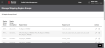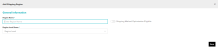About Region Configurations
The Region![]() A collection of ZIP Codes, countries, or states/provinces Configurations submenu contains two options:
A collection of ZIP Codes, countries, or states/provinces Configurations submenu contains two options:
- Shipping Region Groups: Displays a list of region groups configured for a seller and provides options to add, edit, and delete shipping region groups.
- Shipping Regions: Displays a list of regions configured for a seller and provides options to add, edit, and delete regions.
A region group is a set of regions that define a geographical area. Region Groups and Regions are used by sourcing process. When you configure sourcing rules, you can use Region Groups to define geographic restrictions and to specify whether a sourcing rule set should be applied to orders being shipped to specific geographic regions. The sourcing rule execution process then uses these configurations to select an appropriate rule set and to determine which nodes can ship to the destination address and which nodes cannot.
Manage Shipping Region Groups
To manage Shipping Region Groups:
- Click or tap the
 icon in the upper-left corner. The Main Menu appears.
icon in the upper-left corner. The Main Menu appears. - Click or tap Omni Administration. The Omni Administration submenu appears.
- Click or tap Region Configuration.
- Click or tap Shipping Region Groups. The Manage Shipping Region Groups screen appears.
The Shipping Region Groups Summary screen shows all Shipping Region Groups that have been set up for a Seller![]() A seller is part of an organization. It can represent a sales channel, geographic region, or line of business. Organizations can have more than one seller, but a seller can have only one organization.. From this summary screen, you can:
A seller is part of an organization. It can represent a sales channel, geographic region, or line of business. Organizations can have more than one seller, but a seller can have only one organization.. From this summary screen, you can:
- Edit a Shipping Region Group
 A set of regions that define a geographical area. Also called Region Group..
A set of regions that define a geographical area. Also called Region Group.. - Delete a Shipping Region Group
 A set of regions that define a geographical area..
A set of regions that define a geographical area.. - Add a new Shipping Region Group.
The Shipping Region Groups Summary screen displays the following information:
- Region Group Name
- Region Group Description
- Region Name: Lists names of the regions assigned to the group.
- Region Level
 A region level classifies regions into distinct categories. Supported region levels are: Country Code, Postal Code, and State/ Province.: Lists region levels of the regions assigned to the group. A region level classifies regions into distinct categories. Supported region levels are: country_code (Country Code), postal_code (Postal Code), main_div_code (State / Province).
A region level classifies regions into distinct categories. Supported region levels are: Country Code, Postal Code, and State/ Province.: Lists region levels of the regions assigned to the group. A region level classifies regions into distinct categories. Supported region levels are: country_code (Country Code), postal_code (Postal Code), main_div_code (State / Province). - Actions:
 Edit Shipping Region Group.
Edit Shipping Region Group. Delete Shipping Region Group.
Delete Shipping Region Group.
Add a Shipping Region Group
To add a new shipping region group:
- From the Manage Shipping Region Groups screen, click or tap the Add button. The Add Shipping Region Group screen appears:
- Enter the name of the region group.
- Enter the brief description of the region group.
- A list of available regions is displayed in the Regions Available pane. You can add available regions to the region group in several ways:
- Drag regions to the Regions in Group pane: click and hold the region name, then drag the region to the drop zone.
- Click or tap the Add button to include a region in the group; click or tap the Remove button to remove a region from the group.
- When you have entered all the relevant information, click the Save button on the action bar.
You must add at least one region to the group.
If a region you need to add to the group is not on the Available Regions list, you can add a new region directly from the Add Shipping Group screen.
- Click or tap the Add button at the bottom of the Regions Available pane. The Add Shipping Region popup appears.
- Enter the Region Name.
- Select the Region Level: country_code, postal_code or main_div_code. An entry field appears.
- Depending on the selected region level, enter Country Code, State / Province Code or Postal Code Range: Postal Code Low and Postal Code High
- Click or tap the Save button on the action bar. The region is created.
Edit a Shipping Region Group
To edit an existing shipping region group:
- From the Manage Shipping Region Groups screen, locate the region group you want to edit and click or tap the
 icon in the action column. The Edit Shipping Region Group screen appears.
icon in the action column. The Edit Shipping Region Group screen appears. - You can make the following changes to the shipping region group:
- Modify the region group description.
- Add regions to the group as described above.
- Remove regions from the group.
- Add a new region and then add it to the group.
- When you finish making your changes, click or tap the Save button.
Delete a Shipping Region Group
To delete a shipping region group:
- From the Shipping Region Groups Summary screen, locate the region group you want to delete and click or tap the
 icon in the action column. A dialog box appears to make sure you really want to delete the shipping region group.
icon in the action column. A dialog box appears to make sure you really want to delete the shipping region group. - Click Continue. The shipping region group is deleted and the Shipping Region Groups Summary page is redisplayed. Note: Regions will not be deleted with the group
- If you want to abort the action, click Cancel.
Manage Shipping Regions
To manage Shipping Regions:
- Click or tap the
 icon in the upper-left corner. The Main Menu appears.
icon in the upper-left corner. The Main Menu appears. - Click or tap Omni Administration. The Omni Administration submenu appears.
- Click or tap Region Configuration.
- Click or tap Shipping Regions. The Manage Shipping Regions screen appears.
The Manage Shipping Regions screen shows all the Shipping Regions defined for a Seller. From this summary screen, you can:
- Edit a Shipping Region.
- Delete a Shipping Region.
- Add a new Shipping Region.
The Manage Shipping Regions screen displays the following information:
- Region Name
- Region Level: Classifies regions into distinct categories. Supported region levels are: country_code (Country Code), postal_code (Postal Code), main_div_code (State / Province).
- Actions:
 Edit Shipping Region.
Edit Shipping Region. Delete Shipping Region.
Delete Shipping Region.
Add a Shipping Region
To add a new shipping region:
- From the Manage Shipping Regions screen, click or tap the Add button. The Add Shipping Region screen appears.
- Enter the Region Name.
- Select Region Level: country_code, postal_code or main_div_code. An entry field appears.
- Depending on the selected region level, enter the Country Code, State / Province Code or Postal Code range: Postal Code Low and Postal Code High.
- If you want this region to be eligible for Shipping Method Optimization, activate the Shipping Method Optimization toggle.
- Click or tap the Save button on the action bar.
Edit a Shipping Region
To edit an existing Shipping Region:
- From the Manage Shipping Regions screen, locate the region you want to edit, then click or tap the
 icon in the action column. The Edit Shipping Region screen appears.
icon in the action column. The Edit Shipping Region screen appears. - You can make the following changes to the shipping region:
- Enter a different Country, State / Province or Postal Code range for the current region level.
- Select a different Region Level and provide the appropriate geographical area based on the selected Region Level; that is, enter Country Code, State / Province Code or Zip Code range.
- Enable or disable Shipping Method Optimization eligibility.
- When you finish your changes, click or tap the Save button.
Delete a Shipping Region
To delete a shipping region:
- From the Shipping Regions Summary screen, locate the region you want to delete and click or tap the
 icon in the action column. A dialog box appears to make sure you really want to delete the shipping region.
icon in the action column. A dialog box appears to make sure you really want to delete the shipping region. - Click Continue. The shipping region is deleted and removed from all associated shipping groups. The Manage Shipping Regions page displays.