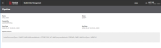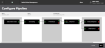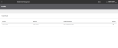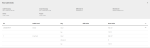Version 20.2: Release Notes
Version 20.2 of Radial Order Management (ROM) is scheduled for release July 16, 2020. This document describes the content of the release, including:
- The enhanced user experience
- The new order state engine and order orchestration workflows
- Other new features and enhancement
Note: This version follows a unique deployment model:
- All ROM clients automatically receive the enhanced user experience and some of the new capabilities.
- Clients receive the other capabilities when they are configured onto the new order state engine and order orchestration modules.
The following sections explain the new features and enhancements in detail:
- Enhanced User Experience
- Version 20.2 Feature and Security Enhancements
- Order Orchestration Workflow Management, including Pipelines and Service Flows
- Seller Configurations
- Warehouse Returns
- Order Lookup Enhancements
Enhanced User Experience
ROM has a refreshed user experience to provide a modern, clean, intuitive user experience that optimizes interactions. These updates include:
- A new dark mode color palette, as shown in the login screen and Welcome screen.
- Optimized screen layout, including page titles, table headers, and real estate use, such as the new Store Fulfillment Dashboard.
- Redesigned action bar and primary buttons with modern pagination
- Enhanced filters with a left slide out
Version 20.2 Feature and Security Enhancements
Version 20.2 features the following enhancements, available to all clients.
Ship Method Optimization Algorithm
The ship method optimization algorithm has been enhanced. This enhancement decreases Store Fulfillment shipping costs by automatically looking for the cheapest shipping method that allows the package to reach the shopper by the expected delivery date. For details on this feature, see Optimize Shipping Methods in the ROM UI online help.
Automatic Cancellation of ISPU Orders
When a Customer Pickup Expired SLA is set, ROM now automatically cancels an ISPU order when that timeframe is met. The shopper receives a refund and the inventory becomes available. This enhancement increases Store Associates' efficiency by removing he step of monitoring the PIckup queue and manually cancelling the order. In addition, the inventory moves to available in a timely fashion.
Note: To manage this process manually rather than automatically, do not enter a value in the ISPU Customer Pickup Expired SLA field.
Serial Number Visibility - Customer Care
When an order is packed, the warehouse scans the serial number of an item. This serial number is then passed from ROM to the Customer Care application for display. Customer Care agents can now validate the serial numbers for purchased products in order to perform a customer's activation or to do further fraud research.
Fulfillment Order Page Refresh
If a Store Associate clicks or taps the browser's Back button after doing a pick select, ROM forces a refresh. This refresh action increases Store Associates' efficiency.
Security Enhancements
- Pick Ticket Reassignment: If a store Associate attempts to perform a Customer Pick action for a ticket assigned to a different Store Associate, ROM displays an "Unauthorized" page.
- Unauthorized User Profile View: If Store Associates attempt to view user profiles that they do not have access to, ROM display an "Unauthorized" page.
- Enhanced Customer Personal Identifying Information (PII): ROM hides all customer PII to ensure that such data is secure and not sent to any third-party websites such as Google Analytics.
- Reset Sessions: ROM resets the session and assigns a new session ID to the user when the user logs in successfully, and resets the session when the user logs out.
Order Orchestration Workflow Management
ROM now enables clients to manage their order orchestration workflow. This is done using pipelines, which define the orchestration of complex order fulfillment processes through the order lifecycle. When an order comes in, ROM selects the most granular pipeline match for each order line. Ultimately, pipelines provide detailed control through specific settings for handling different fulfillment types, payments methods, order holds, and so on.
Pipeline Workflow Overview
A pipeline consists of two parts:
- Pipeline Criteria, which is one or more expressions that specify the rules an order line meet to proceed through that pipeline. Pipeline criteria is based on each clients unique selling model. Separate pipeline workflows can be based on a combination of criteria such as by fulfillment method (In-Store Pickup, Ship-From Store etc.), by node type, by payment method, order amount, and so on. This ensures that each order lifecycle is managed in the most optimal manner. In addition, pipeline workflows can be scheduled, which allows for ultimate flexibility to adjust pipelines based on client events such as having different buyer's remorse holds for Black Friday peak shopping. For example, if the client wanted Ship-to Home orders with a higher order value to have a shorter Buyers Remorse time period, you could set up the following pipeline criteria:
- Fulfillment Type = Ship to Home and Payment Amount is less than $500 has a pipeline.
- Fulfillment Type = Ship to Home and Payment Amount is greater than or equal to $500 has a different pipeline.
- Pipeline configuration, which specifies the detailed workflow for order lines that satsify the criteria. This configuration provides the order of events that take place throughout the order lifecycle with proper gatekeeping in place to ensure that an order moves forward only when all exit criteria is met. The configuration sets up the ROM services based on the starting service, then connects exit events with entry events in the following service.
This visual representation of the order line lifecycle shows the detailed entry and exit points of the various services, which gives clients ultimate flexibility.
For complete details on how to configure pipeline workflows, see Manage Pipelines in the ROM UI online help.
Service Flows Overview
Service Flows are part of a pipeline module. A Service Flow contains a sequential set of steps that are based on the fulfillment type and fulfillment node type. ROM currently supports service flows within the Shipment module, which provides the orchestration of an order through the pick, pack, and ship processes. For example, clients that support Ship-to Home orders being fulfilled by retail stores and DCs would have two Service Flows set up:
- The first service flow would have criteria for Ship-to Home orders being fulfilled from a DC. It would list the sequential steps: Apply Shipping then Order To Fulfill generation.
- The second service flow would have criteria for Ship-to Home orders being fulfilled from a store fulfillment location. It would list the sequential steps: Pick, Pack, Ship.
A service flow has two parts:
- Service Flow Criteria, which define the conditions that an order must meet to proceed through that service flow.
- Service Flow Configuration, which defines the workflow for an order that meets the criteria defined for that service.
For complete details on configuring service flows, see Configure Service Flows in the ROM UI online help.
Seller Configurations
Version 20.2 of ROM provides visibility into several configurations that previously were available only to back-end developers. These configurations enable clients to manage business rules without requiring Radial support. The new Seller configurations include:
- Payment Method Configurations: Enables you to define the rules for handling different payment types.
- Seller Configurations: Your organization is made up of sellers. Sellers are created and initially configured when Radial Order Management is implemented, but you may need to update certain settings as time goes on. The settings include Seller Level Configurations, Inventory Adjustment Reasons, and Seller Region Lookup Strategy.
- Service Group Configurations: Seller Service Groups correspond to the order pipeline and orchestration settings initially created before launch, so the Service Groups that you see on these pages may vary according to your unique setup and the Radial products that your company purchased. Access to this screen is controlled by permissions; normally, only certain Administrator roles are granted these permissions.
- Shipping Label Configurations: If you have accounts with certain carriers, you can configure shipping labels specific to those carriers.
The following sections describe each of these configurations.
Payment Method Configurations
When you set up your Sellers, you need to consider which payment methods to support and how you want those methods to operate. ROM supports the following payment method types:
- Stored Value Cards, either have a monetary value stored directly on the card rather than in an account at a financial institution, or are bank debit cards whose value depends on the balance in the account associated with the card.
- Credit Cards, which are linked to a specific person's account at a financial institution and are subject to credit limits.
- PrePaid Cards, which are typically issued by a specific merchant or group of merchants. These cards can only be redeemed for purchases at the named merchant(s). They are commonly known as gift cards or store cards.
- PayPal, which is an online form of credit/debit. Users can create an account and deposit funds to be used for transactions, or tie the account to a checking/savings account or credit card.
ROM captures additional information around reversal, expiry, refund, cash back limits and fund confirmation retry logic. See Configure Payment Methods in the ROM UI online help for details on these settings.
The following screenshot shows the Add Payment Method Configuration screen.
For complete details on configuring payment methods, including definitions of the configuration rules, see Configure Payment Methods in the ROM UI online help.
Seller Configurations
Your organization is made up of sellers. Sellers are created and initially configured when Radial Order Management is implemented, but you may need to update certain settings as time goes on.
Your organization is made up of sellers. Sellers are created and initially configured when Radial Order Management is implemented, but you may need to update certain settings as time goes on. These settings fall into the following categories:
- Seller Level Configurations
- Order Status Descriptions
- Inventory Adjustment Reasons
- Seller Region Lookup Strategy
Seller Level Configurations
The Seller Level Configurations has three sections:
- Seller Details: The basic identifying traits for the Seller, including:
- Seller ID - A unique code that identifies the Seller
- Seller Name - The Seller name
- Inventory Organization ID - A unique code that identifies the Inventory Organization that the Seller belongs to.
You cannot change these fields.
- Max Duration: The maximum number of days that this seller can ship orders. This value is used to calculate the shipping window. It includes the following field:
- Max Duration Allowed to Ship (Days):
- Fulfillment Types for Availability: The fulfillment types that the Seller uses to fulfill orders, including:
- In-Store Pickup (ISPU)
- Ship-to Store (STS)
- Ship-from Store (SFS
- Associate Delivery
- Distribution Center
- Drop Ship
Order Status Descriptions
The Order Status Descriptions is a list of Order Statuses, such as Created, Backordered, and Released, and their associated descriptions. The statuses are created during launch; while you cannot change them, you can edit the descriptions.
Inventory Adjustment Reasons
The Inventory Adjustment Reasons is a list of codes and reasons that you use to identify why you needed to change inventory. The values you enter here are used in the Adjust Inventory and Add Inventory functions. (For details on these functions, see Manage Inventory Positions.)
You can add, edit, and delete Inventory Adjustment Reasons.
Seller Region Lookup Strategy
The Seller Region Lookup Strategy determines how seller regions are searched. You can specify:
- Main Div Code
- Country Code
- Postal Code
You must select a Seller Region Lookup Strategy for each country that you ship to. The countries are specified during implementation. You cannot add or delete a country.
The following screen shot shows the Edit Seller Configuration screen. For complete details on editing a Seller Configuration, see Manage Seller Configurations in the ROM UI online help.
Service Group Configurations
The specific settings for your Seller are set up in Service Groups. These groups correspond to the order pipeline and orchestration settings initially created before launch, so the Service Groups that you see on these pages may vary according to your unique setup and the Radial products that your company purchased. Access to this screen is controlled by permissions; normally, only certain Administrator roles are granted these permissions.
These groups define the way an order moves through the life cycle, how the order is fulfilled, and how order returns are handled. The complete suite of service groups includes:
- Basic Seller Configurations: Specify Seller URLs, cancel reasons, and FTC rules.
- Invoice Shipment Service Group: Specify publish invoice milestones and non-sellable return reason codes.
- Reship Service Group: Specify the rules for handling zero-cost reship (ZCR) orders.
- Return Service Group: Specify the rules for handling order returns.
- Sales Order Create Service Group: Specify common rules and specific tax strategies for how ROM handles taxes on orders.
- Schedule Service Group: Specify whether ROM captures exceptions for Administrators to resolve.
- Shipment Service Group: Specify how ROM handles orders, including PIN configuration, SLA definitions, decline reasons, and more. (The following screen shot shows only a portion of this screen.)
For complete details on configuring Seller Service Groups, see Configure Seller Service Group in the ROM UI online help.
Shipping Label Configurations
When you set up your Seller configurations, you can also configure shipping labels specific to the various carriers you might use:
- Consignor: Enables you to integrate with multiple carriers through the Consignor platform. This is particularly useful if you need to integrate to carriers operating in the European Union (EU).
- Fedex: Enables you to specify details to create and manage shipping labels specific to your account with Fedex.
- UPS: Enable you to specify details to create and manage shipping labels for UPS, including Economy and Express.
The following screenshot shows the New Shipping Label Configuration screen.
For complete details on configuring shipping labels for your carriers, see Configure Carrier Shipping Labels in the ROM UI online help.
Warehouse Returns
In many circumstances, shoppers return items directly to a warehouse or distribution center instead of a retail store. The new Warehouse Returns feature enables your warehouse associates to process these kinds of returns directly from the ROM user interface rather than a separate software product. The Warehouse Returns feature enables an associate to search for the order or to scan the tracking number on the package, which increases operations efficiency and accuracy.
Once the order is identified, ROM provides detailed item return eligibility. Authorized users have the authorization to override item eligibility requirements. ROM captures all relevant return information such as quantity returned, return reason, the condition of the returned product, and any License Plate Number (LPN) or Lot Number, when appropriate.
Access to this feature is controlled by appropriate permissions.
The following screenshot shows the Warehouse Returns screen for a specific order.
The top part of the screen contains information about the order; the bottom part of the screen enables you to specify the details of the return, including:
- Quantity: The number of items to return. You cannot return more than the returnable quantity, as shown in the left column.
- Reason: The reason for the return. Reasons are defined during launch and are available from a dropdown.
- Condition: The condition of the item. Conditions are defined during launch and are available from a dropdown.
- LPN: License Plate Number (LPN). LPNs specify the location of an item in the warehouse.
- Lot Number: Enter the lot number, if applicable. Note: If not applicable, the field is inactive.
For complete details on how to use this feature, see Manage Warehouse Returns in the ROM UI online help.
Order Lookup Enhancements
Version 20.2 includes an enhanced Order Lookup feature that provides an expanded search capability, insight into the order journey, and robust item-level details. These enhancements streamline the effort in searching for and examining order details, enabling a Store Associate or Manager to provide better customer service.
These enhancements are described in the following sections.
Order Search
Version 20.2 adds Order Status to the existing search criteria for Order Lookup, You can search on one particular order status; for example, Backordered, or on a range of statuses; for example, Order Created to Scheduled, which would identify all orders that have not been released. In addition to the Status Range, you can also specify a date range for the search.
Order Audits
Order audits provide information on:
- How an order progressed from order-create onwards
- When an order/line/quantity transitioned from previous stage to next.
This information can be useful when you want to know how the costs changed for the order and its line items as it moved through the order orchestration workflows.
To view the audits for an order:
- From the list of orders on Order Lookup screen, click or tap the
 icon of the order you want to see. The Audits screen appears.
icon of the order you want to see. The Audits screen appears. - To see the audit details, click or tap the
 icon of the order service you want to see. The View Audit Details popup appears. This screen shows a summary of the audit information for that service. To see the line item details as well as the order details, click or tap the + icon for the ID.
icon of the order service you want to see. The View Audit Details popup appears. This screen shows a summary of the audit information for that service. To see the line item details as well as the order details, click or tap the + icon for the ID. The top of the View Audit Details popup lists:
- Audit Timestamp
- Create Timestamp
- OMS Order ID
- Web Order ID
- Service
- Purpose
The list section of the View Audit Details popup shows:
- OMS Order ID
- Audit Level: Order or Line Item
- Key: the type of cost; for rexample, total, tax, or discount
- Old Value
- New Value
- When you're finished, click or tap the X icon to close the popup and return to the Audits screen.
Order Details
In Version 2.0, you can view additional details for item in an order. This enhancement gives Store Associates and Managers greater clarity into an item, particularly with regard to the pricing.
To view item details:
- Search for an order. (For details searching for orders, see Look Up Order Details and Audits in the ROM UI online help.) The Order screen appears.
- From the Order screen, click or tap the
 icon. A popup appears, showing the item details and price summary.
icon. A popup appears, showing the item details and price summary.